Hey guys, today we are going to talk about 10 Best Kodi addons for Firestick and Android. Nowadays, Online streaming getting huge popularity but as we all know Kodi is still the main source of quality and latest stream.
As per the latest report, 33 million users are now active on Kodi for streaming. Isn’t a huge number? Yes, It is. But there is also one fact that In recent months, Kodi users have seen popular addons and big repo shutting down.
Thanks to some developers who are still developing good addons to fill a lack of Covenant and Exodus. Actually, both Covenant and Exodus are working fine but without consistency. Users are getting broken links more than the streaming links and that’s the main issue. Setting up Real Debrid with Kodi Addons becomes necessary in this type of situation and we highly recommend to do it if you have not done it yet.
Still, Exodus Kodi addon is the most popular working addon and currently available from the Kodi Bae repository. We have found some new Working Kodi addons for Firestick and android and made a list for January 2026.
Check out: Cinema HD & Cyberflix TV
Your IP address right now is 216.73.216.222 and without VPN protection, you can be easily tracked by ISP, Hackers, App or Addon developers. This is why you should install a good VPN while streaming on Kodi to mask your identity and privacy.
I myself use ExpressVPN and it is a highly recommended VPN that you should have. It is fast, secure and easy to install on your device. If you do not enjoy the service of the VPN [It won’t happen], you can ask for a refund as there is a 30-day money-back guarantee. Get 49% Off + 3 Months Extra on ExpressVPN 1 Year plan.
Top 10 Best Kodi addons for Firestick & Leia 18 (January 2026)
1. Exodus Redux [Exodus Redux Repository]
2. Exodus 8.0 [Kodi Bae]
3. The Magic Dragon [Supremacy]
4. Venom [Venom]
5. IT [T2K Repo]
6. Seren [NixGates]
7. Gaia [Gaia Repo]
8. Alvin [Octopus ]
NOTE: Many addons from this list are 3rd party addons and not supported by the Kodi Team and so do not try to post questions related to these addons on the Kodi Official Forums.
1. Exodus Redux :
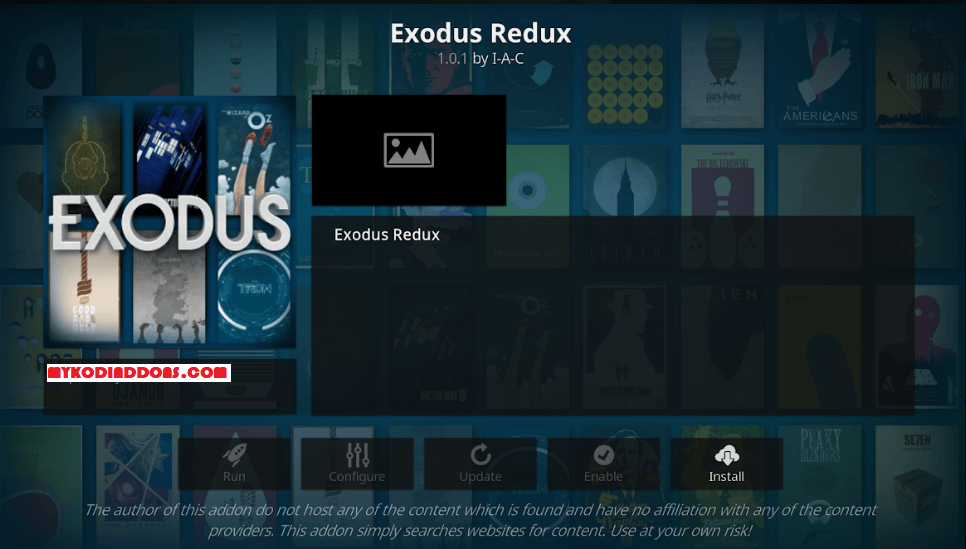
How to Install Exodus Redux Kodi Addon on Leia:
- Launch Kodi
- Select Setting
- Click on File Manager
- Select Add Source
- Select None
- Type https://i-a-c.github.io/ and Press Done
- Enter a name for media Source, type I-A-C & Press OK
- Go back to Home Screen
- Select Add-Ons
- Click on the Open box type icon
- Select Install from zip file
- Tap on I-A-C
- Select repository.exodusredux-x.x.x.zip
- Wait for Add-on enabled notification
- Select Install from Repository
- Click on Exodus Redux Repo
- Click on Video add-ons
- Select Exodus Redux
- Click on Install
- Wait until you see Exodus Redux Add-on installed message
- Exodus Redux is now installed and ready to use.
2. Exodus 8.0
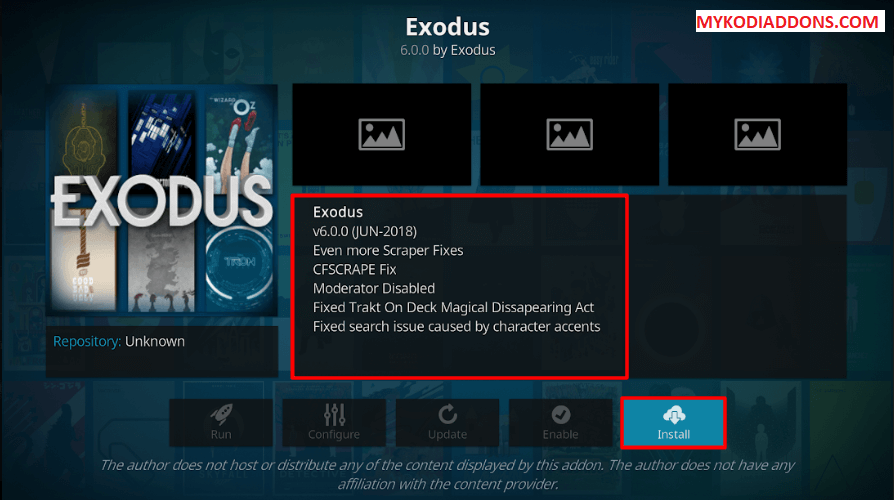
How to Install Exodus 8.0 Kodi on Leia 18:
- Launch Kodi
- Press Setting
- Click on File Manager
- Press Add Source
- Press None
- Type http://lazykodi.com/ and Press Done
- Enter a name for media Source, type Lazy Kodi & Press OK
- Go back to Home Screen
- Press Add-Ons
- Click on Open Box type icon
- Press Install from zip file
- Press Lazy Kodi
- Choose Repositories option
- Now choose AndroidABA
- Again choose Repository
- Find and Click on repository.kodibae-x.x.x.zip
- Wait for Add-on enabled notification
- Press Install from Repository
- Select Kodi Bae Repository
- Press Video add-ons
- Select Exodus [You can see Exodus version 8.0 on the right side]
- Press Install
- Wait until you see Exodus Add-on installed message
- Exodus Kodi 8.0 is now installed and ready to use.
3. The Magic Dragon :
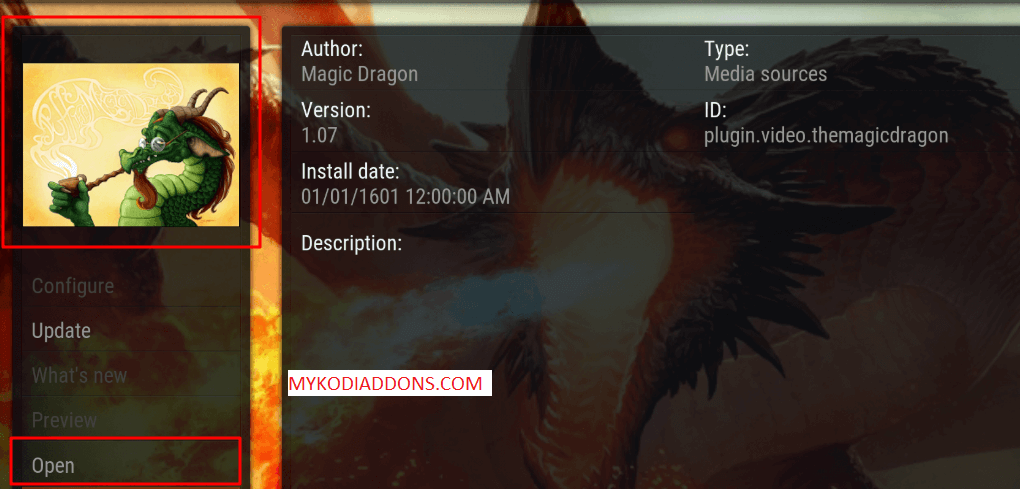
How to Install The Magic Dragon Kodi addon on Leia 18:
- Launch Kodi
- Press Setting
- Select File Manager
- Press Add Source
- Press None
- Type http://supremacy.org.uk/zip/repo/ and Press Done
- Enter a name for media Source, type Supremacy & Press OK
- Go back to Home Screen
- Press Add-Ons
- Click on Open Package type icon
- Press Install from zip file
- Select Supremacy
- Press repository.supremacy-x.x
- Wait for Add-on enabled notification
- Press Install from Repository
- Select Supremacy Repository
- Press Video add-ons
- Select The Magic Dragon
- Press Install
- Wait until you see The Magic Dragon Add-on installed message
- The Magic Dragon is now installed and ready to use.
4. Venom
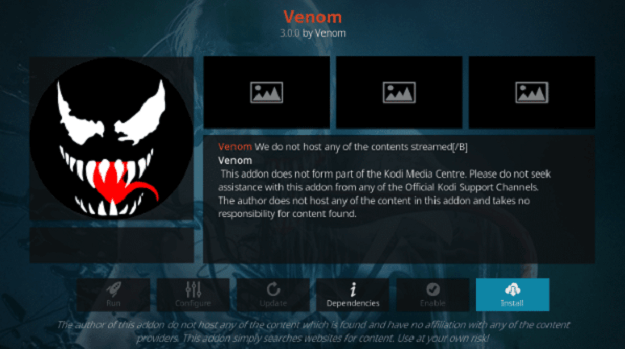
How to Install Venom Kodi Addon on Leia 18:
- Launch Kodi
- Select Setting
- Click on File Manager
- Select Add Source
- Select None
- Type https://123venom.github.io/ and Press Ok
- Enter a name for media Source, type Venom & Press OK
- Go back to Home Screen
- Select Add-Ons
- Click on the Open box type icon
- Select Install from zip file
- Select Venom
- Click on repository.venom-x.x.zip
- Wait for Venom Repo Add-on Installed notification
- Press Install from Repository
- Select Venom Repo
- Tap Video add-ons
- Select Venom
- Click on Install
- Wait until you see Venom Kodi Add-on installed message
- Venom is now installed and ready to use.
5. IT
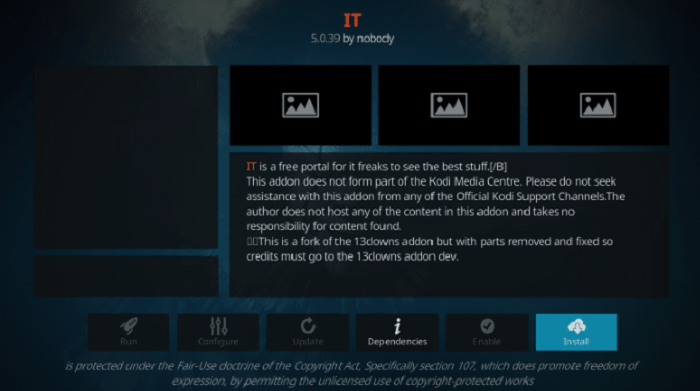
How to Install IT Kodi Addon on Leia 18:
- Launch Kodi
- Select Setting
- Click on File Manager
- Select Add Source
- Select None
- Type https://t2k-cloud.co.uk/Repo/ and Press Ok
- Enter a name for media Source, type T2K & Press OK
- Go back to Home Screen
- Select Add-Ons
- Click on the Open box type icon
- Select Install from zip file
- Select T2K
- Click on repository.T2K-x.x.x.zip
- Wait for T2K Repo Add-on Installed notification
- Press Install from Repository
- Select T2K Repo
- Tap Video add-ons
- Select IT
- Click on Install
- Wait until you see IT Kodi Add-on installed message
- IT is now installed and ready to use.
6. Seren:
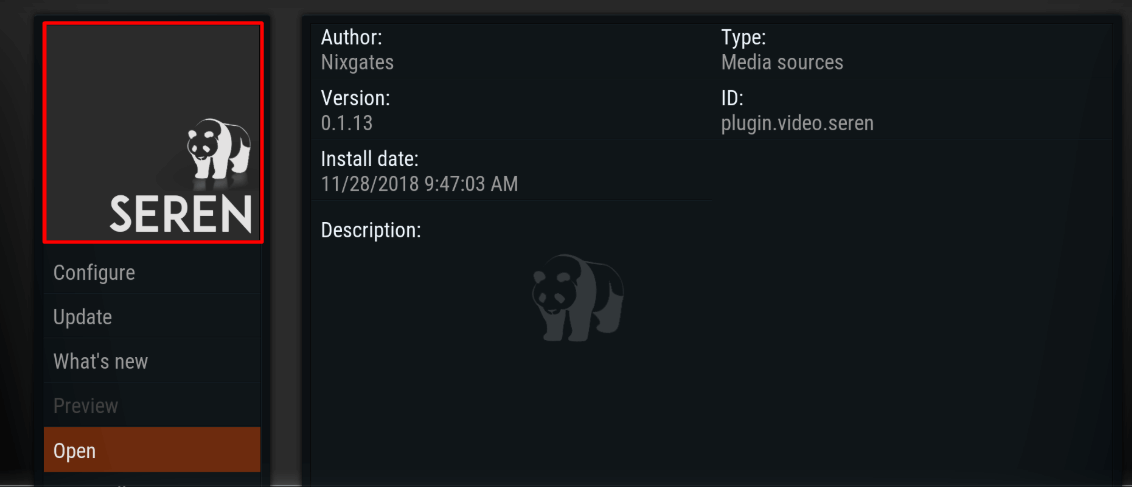
How to Install Seren Kodi addon on Leia 18:
- Launch Kodi
- Select Setting
- Click on File Manager
- Select Add Source
- Select None
- Type https://nixgates.github.io/packages and Press Done
- Enter a name for media Source, type Nixgates & Press OK
- Go back to Home Screen
- Select Add-Ons
- Click on the Open box type icon
- Select Install from zip file
- Tap on Nixgates
- Select nixgates.repository.zip
- Wait for Add-on enabled notification
- Select Install from Repository
- Click on Nixgates Repo
- Click on Video add-ons
- Select Seren
- Click on Install
- Wait until you see Seren Add-on installed message
- Seren is now installed and ready to use.
7. Gaia:
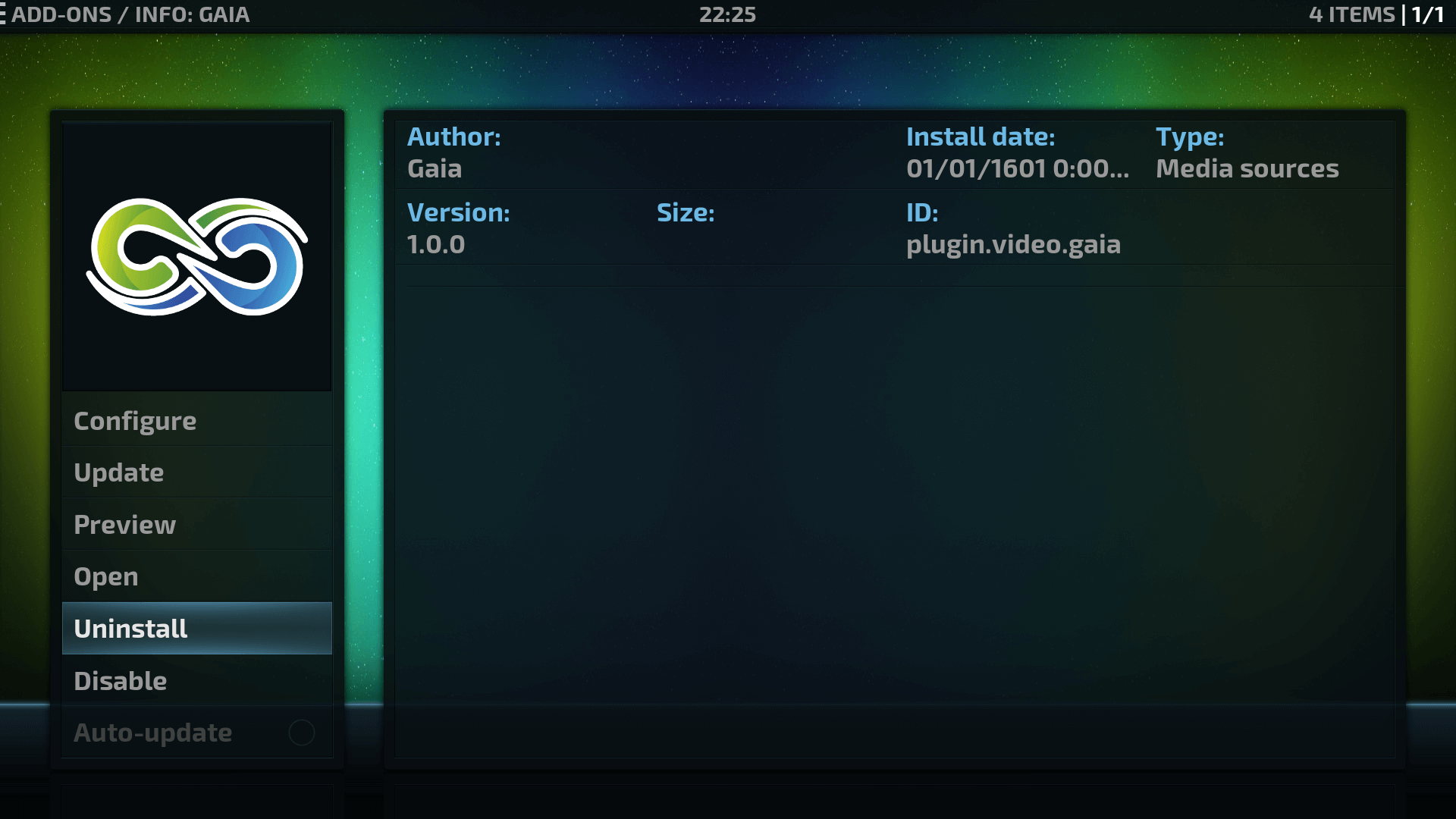
How to Install Gaia Kodi on Leia 18:
- Launch Kodi
- Press Setting then File Manager
- Select Add Source
- Press None
- Type https://repo.gaiakodi.com/ and Press Done
- Enter a name for media Source, type Gaia & Press OK
- Go back to Home Screen
- Press Add-Ons
- Click on Open Package type icon
- Press Install from zip file
- Select Gaia
- Press repository.gaia..zip
- Wait for Add-on enabled notification
- Press Install from Repository
- Select Gaia Repository 1
- Press Video add-ons
- Select Gaia
- Press Install
- Wait until you see Gaia Add-on installed message
- Gaia is now installed and ready to use.
8. Alvin:
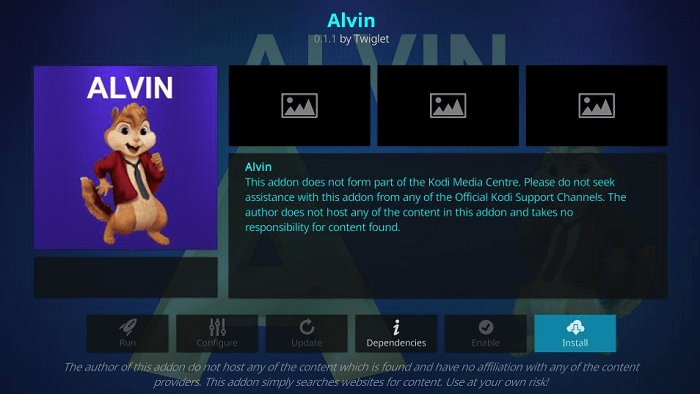
How to Install Alvin Kodi Addon on Leia 18:
- Launch Kodi
- Select Setting
- Click on File Manager
- Select Add Source
- Select None
- Type http://octopus246.esy.es/octopus/ and Press Ok
- Enter a name for media Source, type Octopus & Press OK
- Go back to Home Screen
- Select Add-Ons
- Click on the Open box type icon
- Select Install from zip file
- Select Octopus
- Click on repository.octopus-x.x.x.zip
- Wait for Octopus Repository Add-on Installed notification
- Press Install from Repository
- Select Octopus Repository
- Tap Video add-ons
- Select Alvin
- Click on Install
- Wait until you see Alvin Kodi Add-on installed message
- Alvin is now installed and ready to use.
Also Check: Best Kodi Builds for Firestick 2019
That’s all for now. I’ll back with some new Useful Stuff.
Thank you.
Disclaimer: The applications, add-ons or services mentioned on this site are to be used at the discretion of users. We do not verify the legality of these apps, nor do we promote, link to or host streams with copyright protection. We are strongly against content piracy, and we implore our readers to avoid it by all means. Whenever we mention free streaming on our site, we are referring to content without copyright protection that is available to the public.


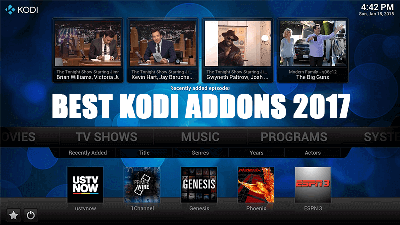
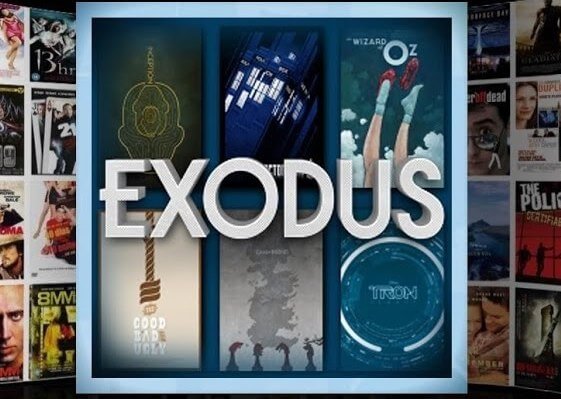
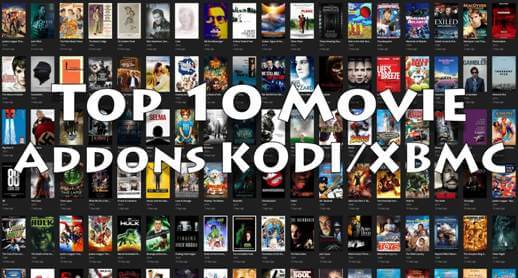

How to install trax ?