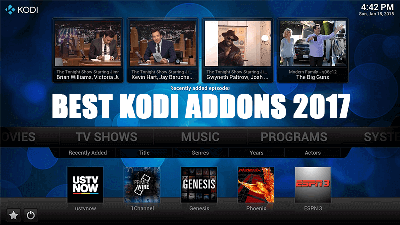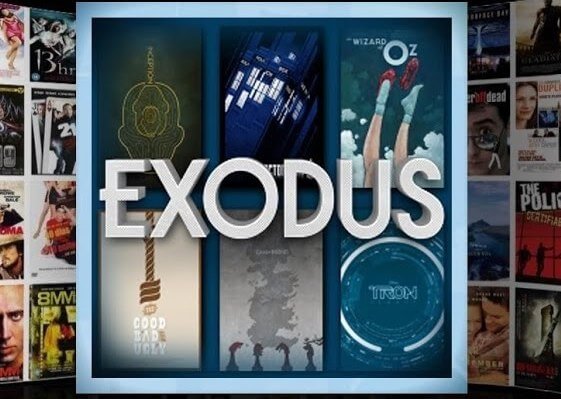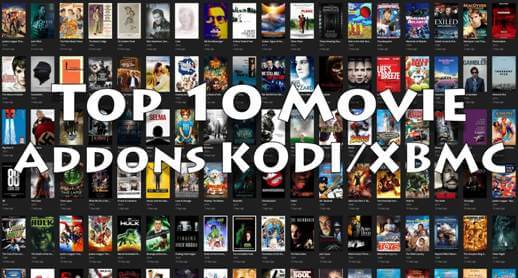Well, this add-on will definitely keep you stuck to your TV set all-day. Alvin Kodi addon, as it is popularly known, offers high-quality on-demand streams to you. Its collection of movies and TV shows is massive with a media library that is updated daily with so many contents.
Alvin also uses some of the best scrappers to fetch streaming links from high-quality sources in full HD formats. You can even stream from Torrent sites for another class of streaming experience and the add-on definitely works better than Exodus where it was made out.
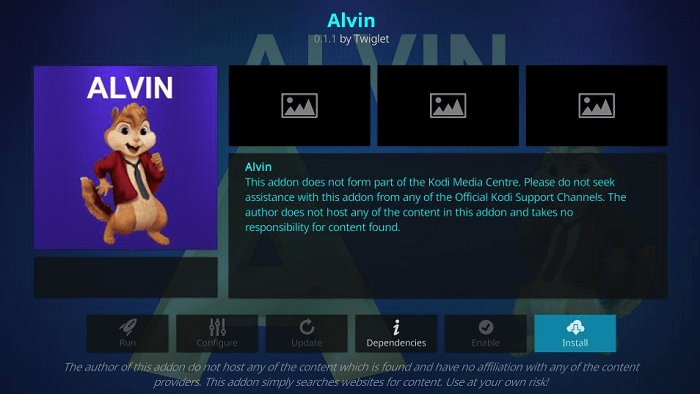
With categories such as Documentaries, Networks, Tools, TV Shows, Boxsets, Movies, Search and more; you are sure not to miss any form of entertainment. To get even more, you can integrate your Real-Debrid account and see the wonders of online entertainment.
Your IP address right now is 216.73.216.209 and without VPN protection, you can be easily tracked by ISP, Hackers, App or Addon developers. This is why you should install a good VPN while streaming on Kodi to mask your identity and privacy.
I myself use ExpressVPN and it is a highly recommended VPN that you should have. It is fast, secure and easy to install on your device. If you do not enjoy the service of the VPN [It won’t happen], you can ask for a refund as there is a 30-day money-back guarantee. Get 49% Off + 3 Months Extra on ExpressVPN 1 Year plan.
How to Install Alvin Kodi Addon on Leia 18:
- Launch Kodi
- Select Setting
- Click on File Manager
- Select Add Source
- Select None
- Type http://octopus246.esy.es/octopus/ and Press Ok
- Enter a name for media Source, type Octopus & Press OK
- Go back to Home Screen
- Select Add-Ons
- Click on the Open box type icon
- Select Install from zip file
- Select Octopus
- Click on repository.octopus-x.x.x.zip
- Wait for Octopus Repository Add-on Installed notification
- Press Install from Repository
- Select Octopus Repository
- Tap Video add-ons
- Select Alvin
- Click on Install
- Wait until you see Alvin Kodi Add-on installed message
- Alvin is now installed and ready to use.
Also Check: How to Install Taz on Kodi
That’s all for now. I’ll back with some new Useful Stuff.
Thank you.
Disclaimer: The applications, add-ons or services mentioned on this site are to be used at the discretion of users. We do not verify the legality of these apps, nor do we promote, link to or host streams with copyright protection. We are strongly against content piracy, and we implore our readers to avoid it by all means. Whenever we mention free streaming on our site, we are referring to content without copyright protection that is available to the public.