Finally, the much anticipated Kodi 18.5 Leia dropped down a few days back and users are currently scampering to lay their hands on it. Just as expected, the Kodi 18.5 Leia comes with much-anticipated improvement and stands as an upgrade from the Kodi 18.4 and Krypton by addressing grey areas from its predecessor. However, we’ve received many messages from users asking for guides on how to update Kodi on Firestick and thus here it is.
If you’re using Kodi Krypton or 18.4, you can update to the latest version by following the method we listed in the guide but we won’t be discussing that first. Before updating your Kodi on Firestick, you should first confirm the version of Kodi currently running on your device to determine if an update is required or not. If you haven’t installed Kodi yet, you might want to follow how to install Kodi on firestick guide. You can also download Kodi 18.5 APK directly from the given link if you are an Android user.
Setting Up to Update Kodi on Firestick
To do that, follow the following steps below:
- Navigate to the Home screen of the Firestick
- Scroll over to the “Settings “ menu
- Go through the setting menu item and look for “Applications”. Click on it.
- Under the “Applications” sub-menu, click on Manage Installed application
- Scroll over to Kodi
The version of Kodi currently running on Firestick will be displayed on the right-hand side. If the current version displayed is the latest Kodi Leia 18.5 (In most cases, It Won’t), then you’re all ok and don’t have to do anything. If it is 18.4 or below version, Follow the below steps to get the latest Kodi on your Firestick.
You might be afraid of losing your favorite addons but we want to make sure our users that using below method you will not lose any of your addons, It will remain the same as they were before the update. So be cool & Go ahead.
Your IP address right now is 18.224.246.203, 162.158.154.91 and without VPN protection, you can be easily tracked by ISP, Hackers, App or Addon developers. This is why you should install a good VPN while streaming on Kodi to mask your identity and privacy.
I myself use ExpressVPN and it is a highly recommended VPN that you should have. It is fast, secure and easy to install on your device. If you do not enjoy the service of the VPN [It won’t happen], you can ask for a refund as there is a 30-day money-back guarantee. Get 49% Off + 3 Months Extra on ExpressVPN 1 Year plan.
How to Update Kodi 18.5 Leia on Firestick
- Navigate to the Firestick Home screen
- Navigate over to the Settings menu
- Click on My Fire TV
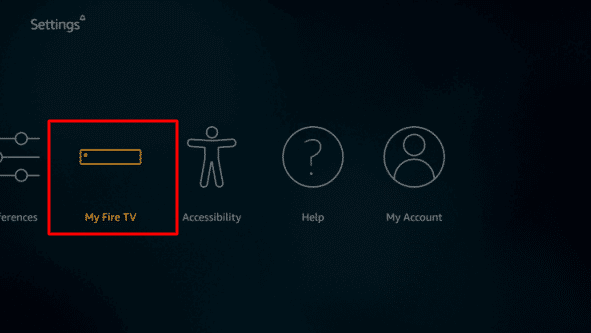
- Locate Developer options under My Fire TV menu and Click on it.
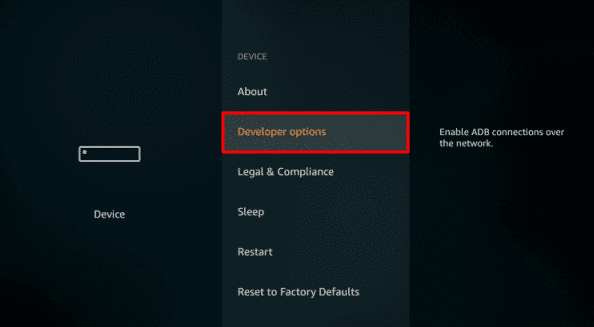
- Locate Apps from Unknown Sources and Turn it on simultaneously. Tap on Turn on to ignore the warning message.
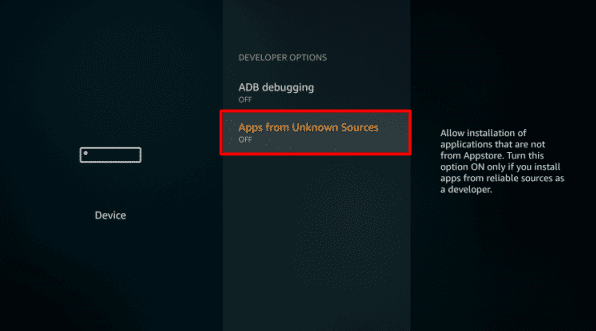
- Now Go back to the firestick Home screen and find your way to the left-hand side of the search options and type in Downloader with your keyboard.
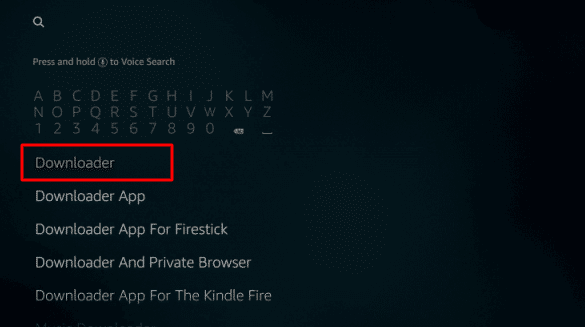
- Find Downloader app from the available search results. It will be the first app with an orange icon. Click on it and you will find Download option in the very next screen.
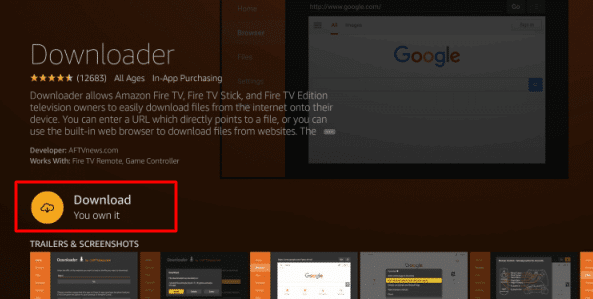
- It will start to download and after that to install automatically.
- Once it is installed successfully, Launch it.
- Click on Allow
- On the Homepage of Downloader app, you will see the URL box. Click on it to bring the keyboard. Now type exactly the following link: bitly.com/kodi1805
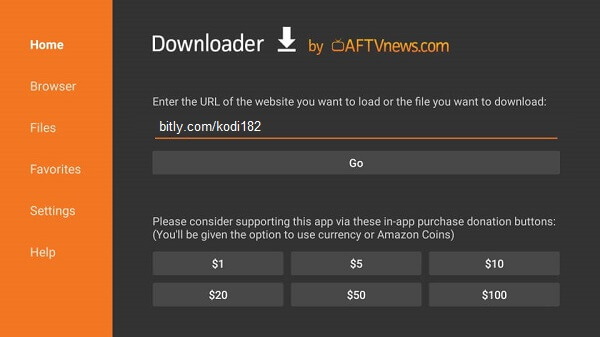
- On successfully inputting, click Go for the Kodi package to start downloading.
- Wait for some minutes for the download process to finish.
- After successfully downloading, a menu will appear asking you to update Kodi on Firestick, click “Install” and the updating will automatically commence. This will take some time.
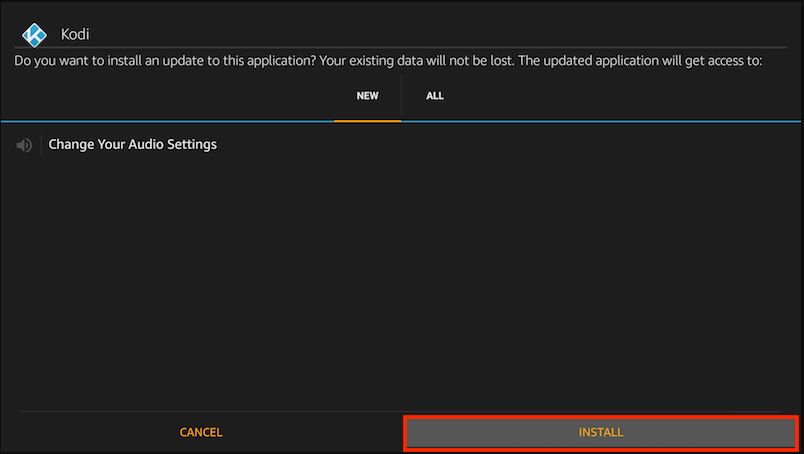
- At the end of the update, click Done.
- However, work is not done yet. The Kodi file is quite huge and may take lots of spaces. To get rid of the file installer, and free up space for other apps, click on Delete simultaneously twice and navigate back to your Firestick Home screen. This time, it will be the last.
- Congratulations! You’ve successfully completed the update of Kodi 18.5 Leia on Firestick.
You will see Kodi on the Home screen if you’re using the latest Firestick TV Device. For older model, you may have to scroll to “Apps and channels” to display all apps and channel list on available on your Firestick.
Locate “Kodi” from the apps available and Click on it. It will instantly begin to load, Wait for the few minutes to finish the background process. Finally, you’re ready to enjoy the latest Kodi 18.5 Leia. Since now you have all the new Kodi, check out Best Kodi 18.5 Leia Addons and Enjoy your favorite Movies and TV Shows.
Also Check: Cyberflix TV – Free Download and Watch your Favorite Movies in HD
That’s all for now. I’ll back with some new Useful Stuff.
Thank you.
Disclaimer: The applications, add-ons or services mentioned on this site are to be used at the discretion of users. We do not verify the legality of these apps, nor do we promote, link to or host streams with copyright protection. We are strongly against content piracy, and we implore our readers to avoid it by all means. Whenever we mention free streaming on our site, we are referring to content without copyright protection that is available to the public.


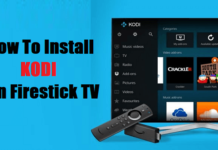
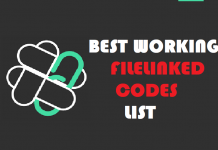


I’m getting “App Not Installed”
I am also getting App not installed…
Same here
Repeated attempts, always the same results, downloads but won’t install