Hey guys, today we are going to guide you for How to Install Kodi on Roku. Kodi is the one of the best app to watch Movies, TV Shows and tons of other media content at zero cost and that’s one of the main reason users love to use Kodi.
Kodi also provides some great customization features. You can change Kodi into your desire app by changing Skins, Builds, and Addons. That customization feature makes Kodi different and popular app among other available apps.

Kodi is best for streaming and on the other side, Roku is one of the best Device for streaming. I think You can easily imagine what can be the result if this two comes together but as now it’s not possible. You can buy new Roku device from here if you don’t own it.
If you don’t know, Kodi is open media source and it includes third-party addons along with official addons. Sometimes those third-party addons include pirated content which is not legit that’s why Roku don’t have Kodi on it But…
There are some different methods which can help you to stream Kodi on your Roku device but not all are best. Below we have listed best and popular method to use Kodi on Roku device.
How to cast Kodi on Roku using Mirror option
Since Kodi is not available on Roku, We’ll cast streaming from other devices. Let me show you how its work. As you know, Kodi is available on various devices and system including Android, iOS, PC Windows, Mac, and others. We’ll install Kodi on any of devices we listed and later cast to Roku using Screen mirroring option.
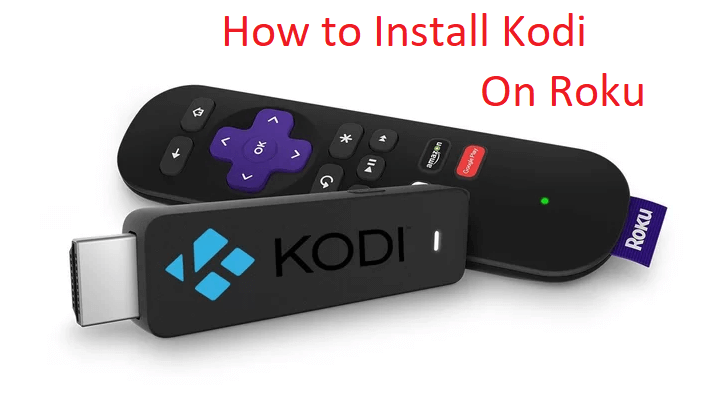
Since we have no official options, this is the best way to get Kodi stream on Roku. Follow below-listed steps to cast Kodi on Roku.
Your IP address right now is 216.73.216.3 and without VPN protection, you can be easily tracked by ISP, Hackers, App or Addon developers. This is why you should install a good VPN while streaming on Kodi to mask your identity and privacy.
I myself use ExpressVPN and it is a highly recommended VPN that you should have. It is fast, secure and easy to install on your device. If you do not enjoy the service of the VPN [It won’t happen], you can ask for a refund as there is a 30-day money-back guarantee. Get 49% Off + 3 Months Extra on ExpressVPN 1 Year plan.
- First of all, Install Kodi on the secondary device if you don’t have installed yet. We have used PC and Android device so we will guide you for that but this method works same for all other devices. You can download Kodi for PC from here. Android users, You can get it from Play Store
- Now Connect both the Android and Roku device to the same WiFi network
- Click on Setting option from your Roku device. Follow with System >>> Screen Mirroring
- Now click on Enable Screen Mirroring option
- Now Open Play Store from your Android device
- Type Screen Mirroring and Search it. Click on Screen Mirroring app to Install it, You can use any other Mirroring app.
- Wait until installation process completes and You are done
- In case if you are using PC, Connect Roku to PC and Go to Devices >>>> Project >>>> Add Wireless Display. Now add your device and You are done
You can also use Plex app on your Roku device as Kodi alternative. Plex is also a popular streaming app to watch Movies, TV Shows and more.
Exodus on Roku
Here is the guide to install Exodus on Krypton to use on your Roku device. Exodus is one of the best and popular Kodi addon. It offers almost every type of streaming content from Movies to TV Shows and Sports to Documentaries.
How to Install Exodus on Krypton:
- Launch Kodi
- Press SYSTEM then File Manager
- Press Add Source
- Press None
- Type http://kdil.co/repo/ and Press Done [Try this alternative if the first one is down: http://www.lvtvv.com/repo/]
- Enter a name for media Source, type Kodil & Press OK
- Go back to Home Screen
- Press SYSTEM
- Press Add-Ons
- Press Install from zip file
- Press Kodil
- Press kodil.zip
- Wait for Add-on enabled notification
- Press Install from Repository
- Select Kodil Repository
- Press Video add-ons
- Press Exodus
- Press Install
- Wait until you see Exodus Add-on installed message
- Exodus is now installed and ready to use.
Also Check: How to Install Kodi on Apple TV 4 /3 /2
That’s all for now. I’ll back with some new Useful Stuff.
Thank you.
Disclaimer: The applications, add-ons or services mentioned on this site are to be used at the discretion of users. We do not verify the legality of these apps, nor do we promote, link to or host streams with copyright protection. We are strongly against content piracy, and we implore our readers to avoid it by all means. Whenever we mention free streaming on our site, we are referring to content without copyright protection that is available to the public.


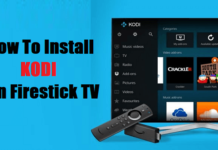
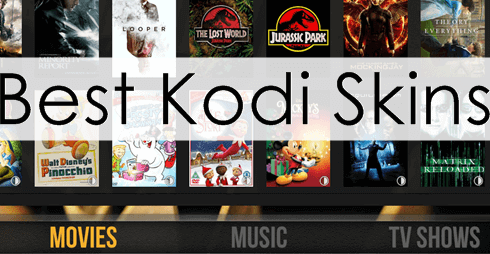
![How to Stop Kodi Buffering [Tested & Fixed] (June 2025) How to stop kodi buffering](https://mykodiaddons.com/wp-content/uploads/2017/11/How-to-stop-kodi-buffering.jpg)
