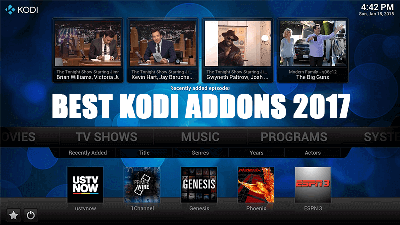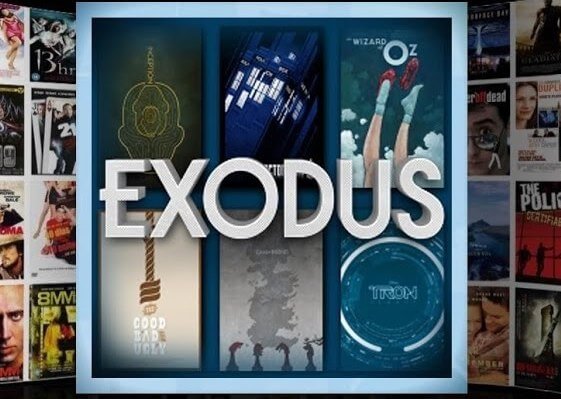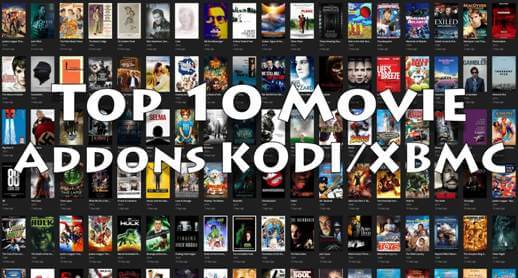Hey guys, today we are going to install Tempest Kodi Addon. This add-on works excellently and seamlessly on Kodi 18 Leia and Kodi 17.6 Krypton and on Tempest, you will find a huge library and collection of both TV shows and movies. With Tempest Kodi Addon, you will find both new and old movies, aired episodes of TV shows. Tempest can be likened to a fork of Covenant except that Tempest is more properly maintained.
Tempest Kodi add-on streams content excellently as streams are more easily located, it searches for a lot of streams at once, and virtually all of them play without any issues whatsoever. Tempest also performs excellently when used with Real Debrid, AllDebrid and it supports Trakt integration. This is an easily likable one from new working Kodi addons, and we are yet to see any reason why you wouldn’t like it.
Your IP address right now is 18.188.216.107 and without VPN protection, you can be easily tracked by ISP, Hackers, App or Addon developers. This is why you should install a good VPN while streaming on Kodi to mask your identity and privacy.
I myself use ExpressVPN and it is a highly recommended VPN that you should have. It is fast, secure and easy to install on your device. If you do not enjoy the service of the VPN [It won’t happen], you can ask for a refund as there is a 30-day money-back guarantee. Get 49% Off + 3 Months Extra on ExpressVPN 1 Year plan.
How to Install Tempest Kodi Addon on Leia 18.5
- Launch Kodi
- Select Setting
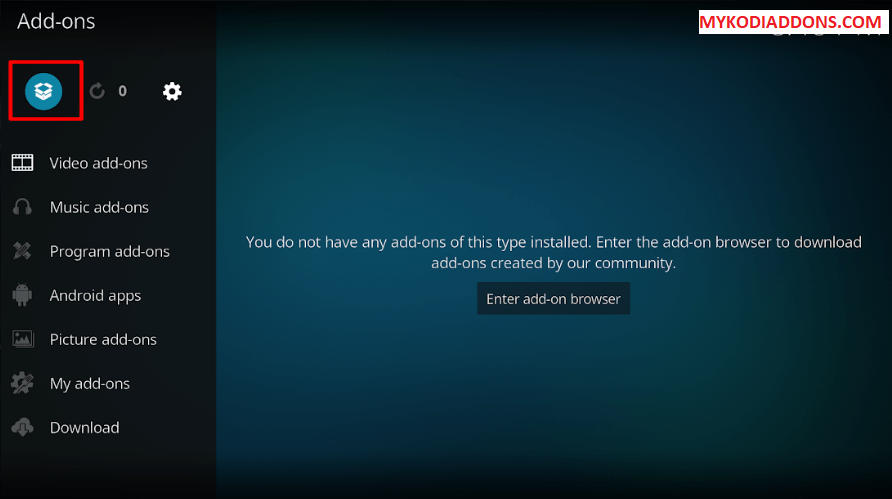
- Click on File Manager
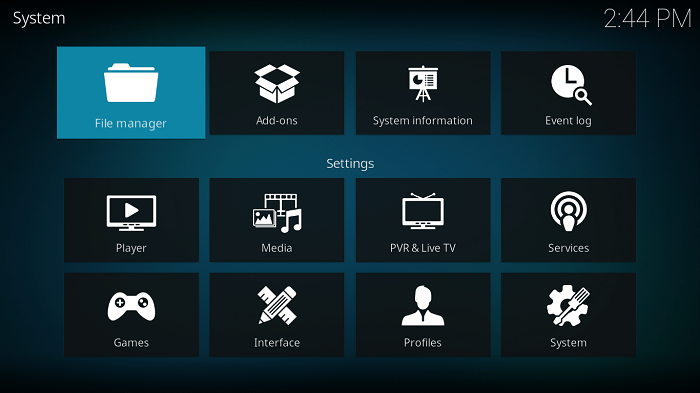
- Select Add Source
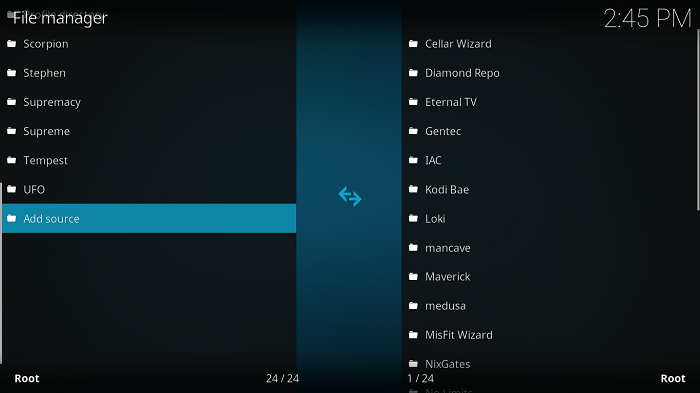
- Select None
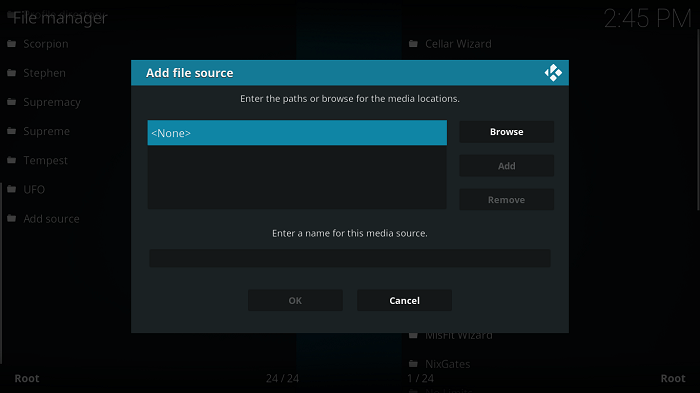
- Type https://tempest0580.github.io/ and Press Ok [Don’t consider repo shown in below image]
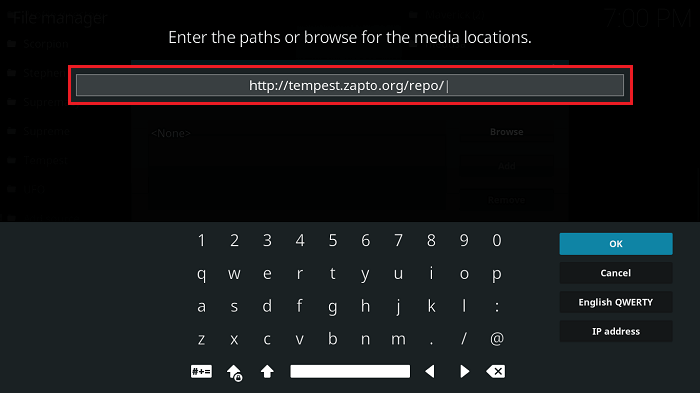
- Enter a name for media Source, type Tempest & Press OK
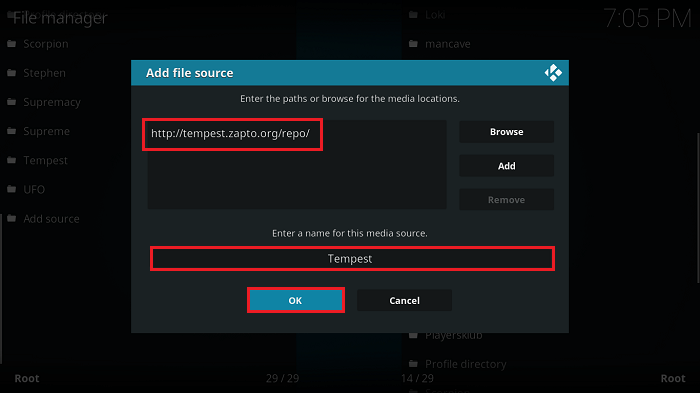
- Go back to Home Screen
- Select Add-Ons
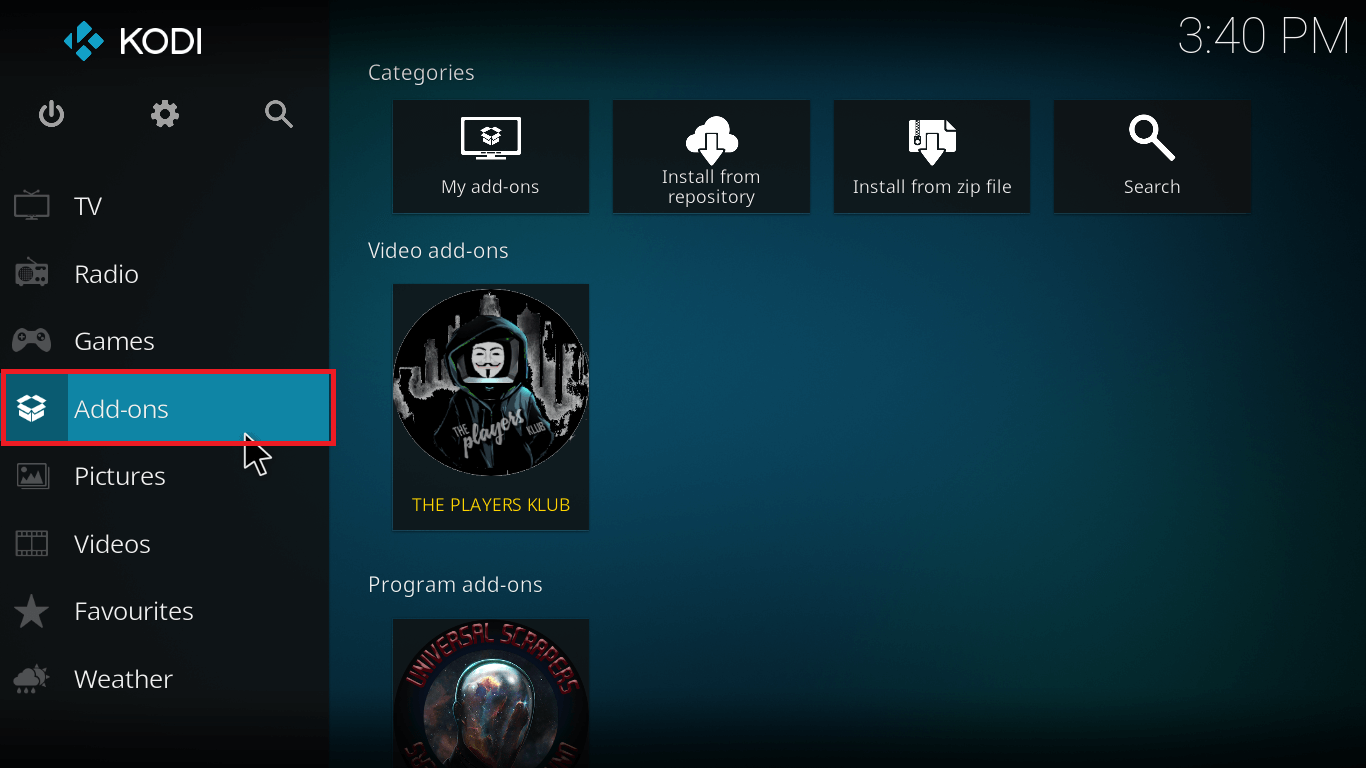
- Click on the Open box type icon
![]()
- Select Install from zip file
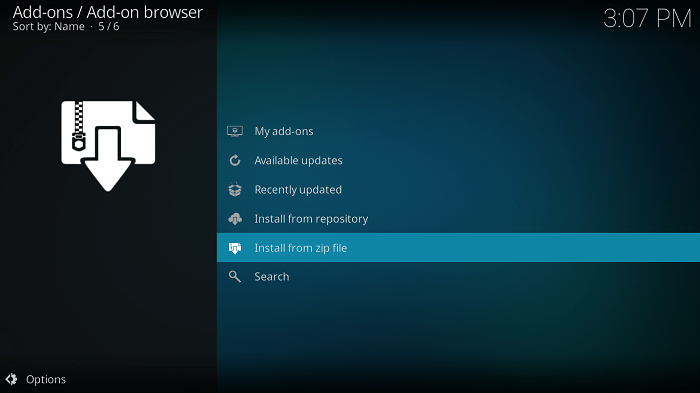
- Select Tempest
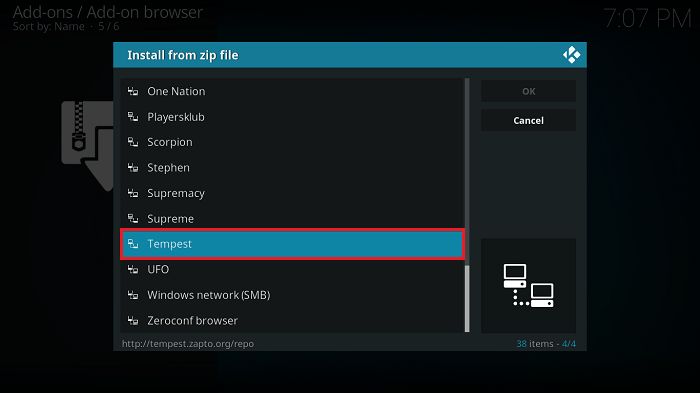
- Select repository.tempest-x.x.x.zip
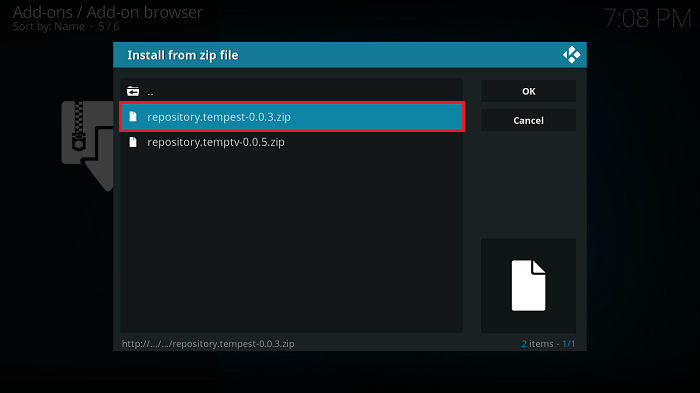
- Wait for Tempest Repo Add-on Installed notification
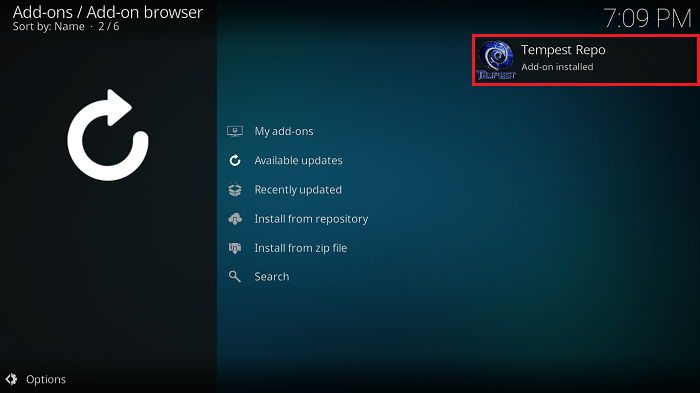
- Press Install from Repository
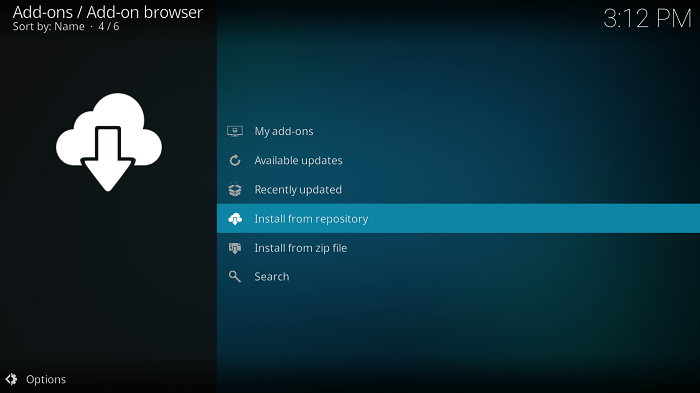
- Select Tempest Repo
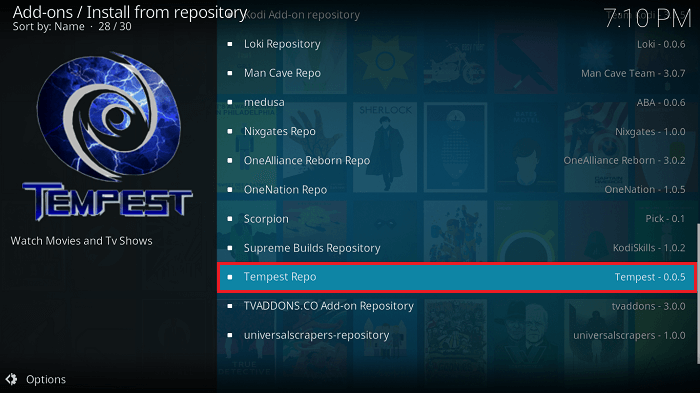
- Tap Video add-ons
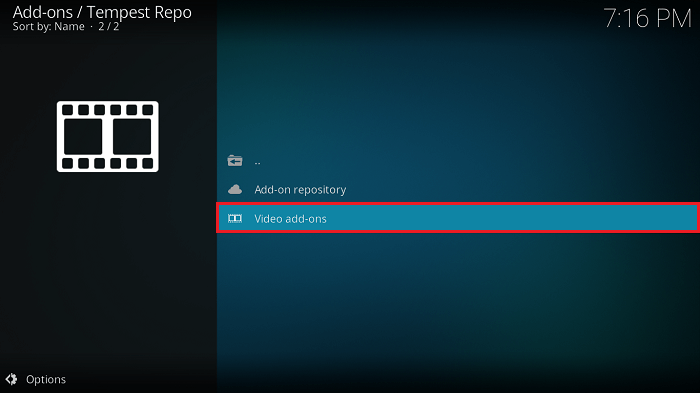
- Select Tempest
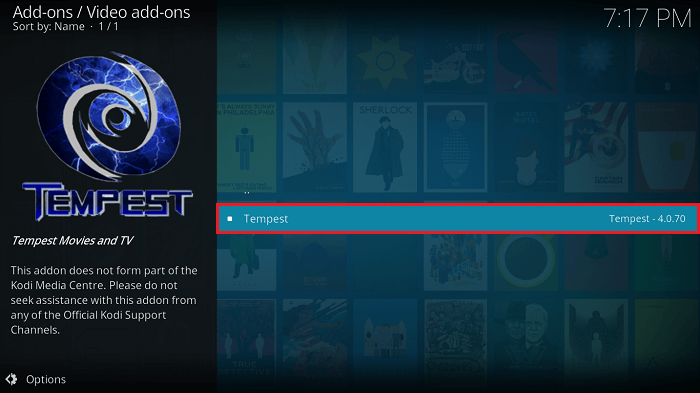
- Click on Install
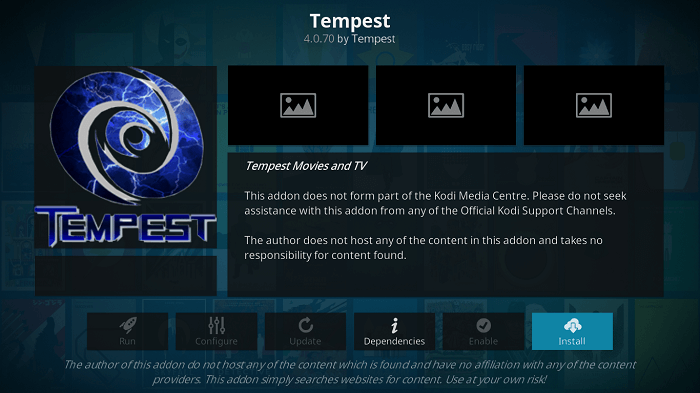
- Wait until you see Tempest Add-on installed message
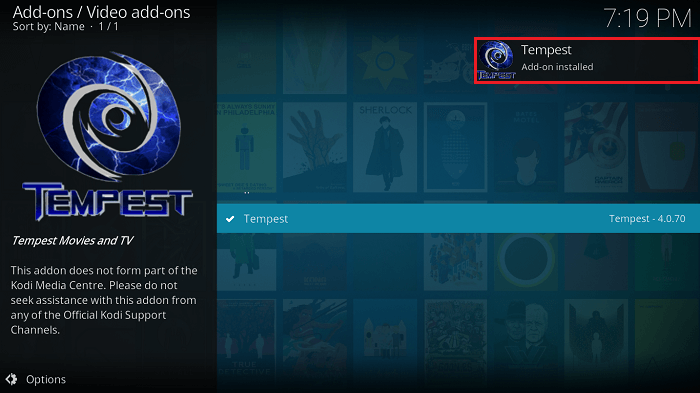
- Tempest is now installed and ready to use.
Also Check: Best Kodi Builds for Leia
That’s all for now. I’ll back with some new Useful Stuff.
Thank you.
Disclaimer: The applications, add-ons or services mentioned on this site are to be used at the discretion of users. We do not verify the legality of these apps, nor do we promote, link to or host streams with copyright protection. We are strongly against content piracy, and we implore our readers to avoid it by all means. Whenever we mention free streaming on our site, we are referring to content without copyright protection that is available to the public.