If you have heard of the inactive Durex build, then you should be familiar with this next addon. It was created by the same developers of the aforementioned (Durex build ) and it is also very easy to navigate on any firestick device. Xanax Kodi Build is designed with inspiration and similarity from Durex which is evident from the user interface; this Kodi build offers high-quality streaming content.
It is more advanced in terms of features and is also known as a compact build for Kodi, efficient and fast for streaming videos online. It is also compatible with latest Kodi Leia 18, Firestick and Android Box with basic specs. What makes Xanax even more interesting is the fact that you can find any genre of media content on it; from Movies, TV shows, Sports, Free TV, Sports TV, Family, and so much more.
It’s easy to use feature makes it a one-click thing, this means you can navigate through categories, sub-categories and other sections of the pre-installed add-ons which pops-up immediately. Some of the pre-installed top Kodi add-ons that come with this build include Monster Munch, Exodus Redux, Yoda, Deceit, Supremacy Sports, and many more.
With these add-ons, you can stream a whole lot of unlimited contents online in a single stretch. One other amazing feature Xanax has, is the ability for users both new and experienced, to choose between standard and advanced features based on your level of experience.
Your IP address right now is 216.73.216.19 and without VPN protection, you can be easily tracked by ISP, Hackers, App or Addon developers. This is why you should install a good VPN while streaming on Kodi to mask your identity and privacy.
I myself use ExpressVPN and it is a highly recommended VPN that you should have. It is fast, secure and easy to install on your device. If you do not enjoy the service of the VPN [It won’t happen], you can ask for a refund as there is a 30-day money-back guarantee. Get 49% Off + 3 Months Extra on ExpressVPN 1 Year plan.
How to Install Xanax Kodi Build on Leia 18
- Launch Kodi
- Select Setting
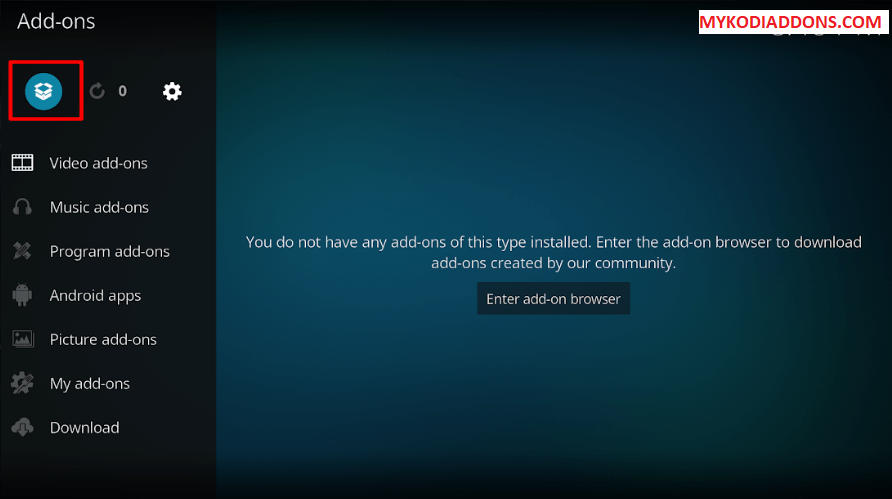
- Click on File Manager
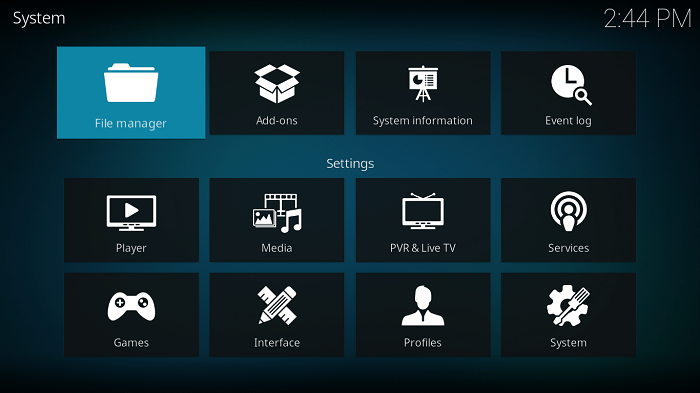
- Select Add Source
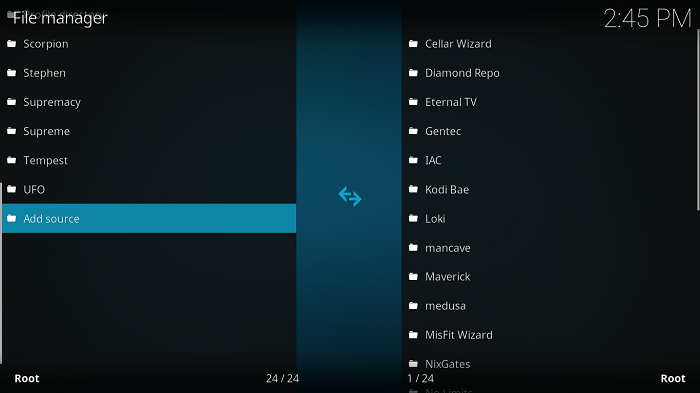
- Select None
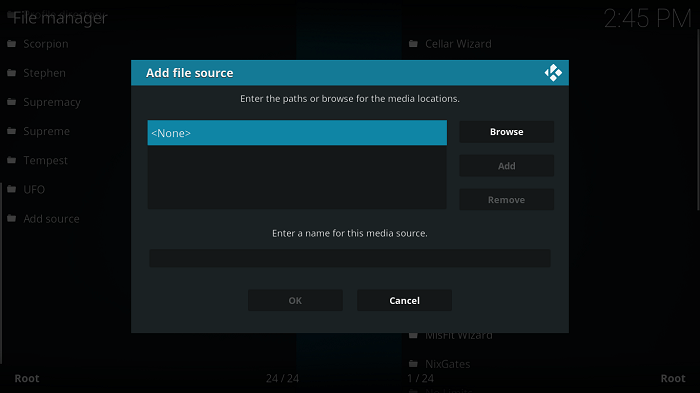
- Type http://xanaxrepo.com/repo/ and Press Ok
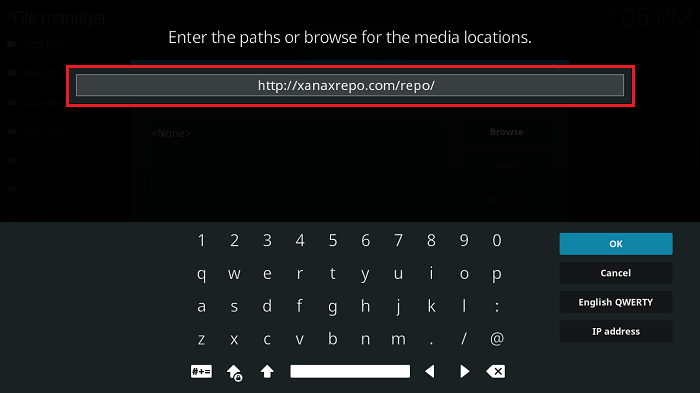
- Enter a name for media Source, type Xanax & Press OK
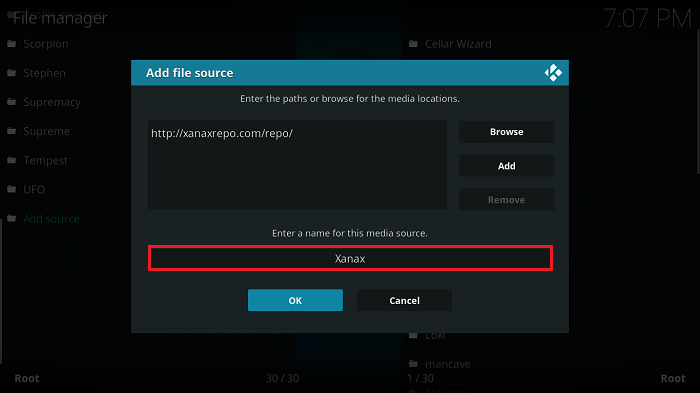
- Go back to Home Screen
- Select Add-Ons
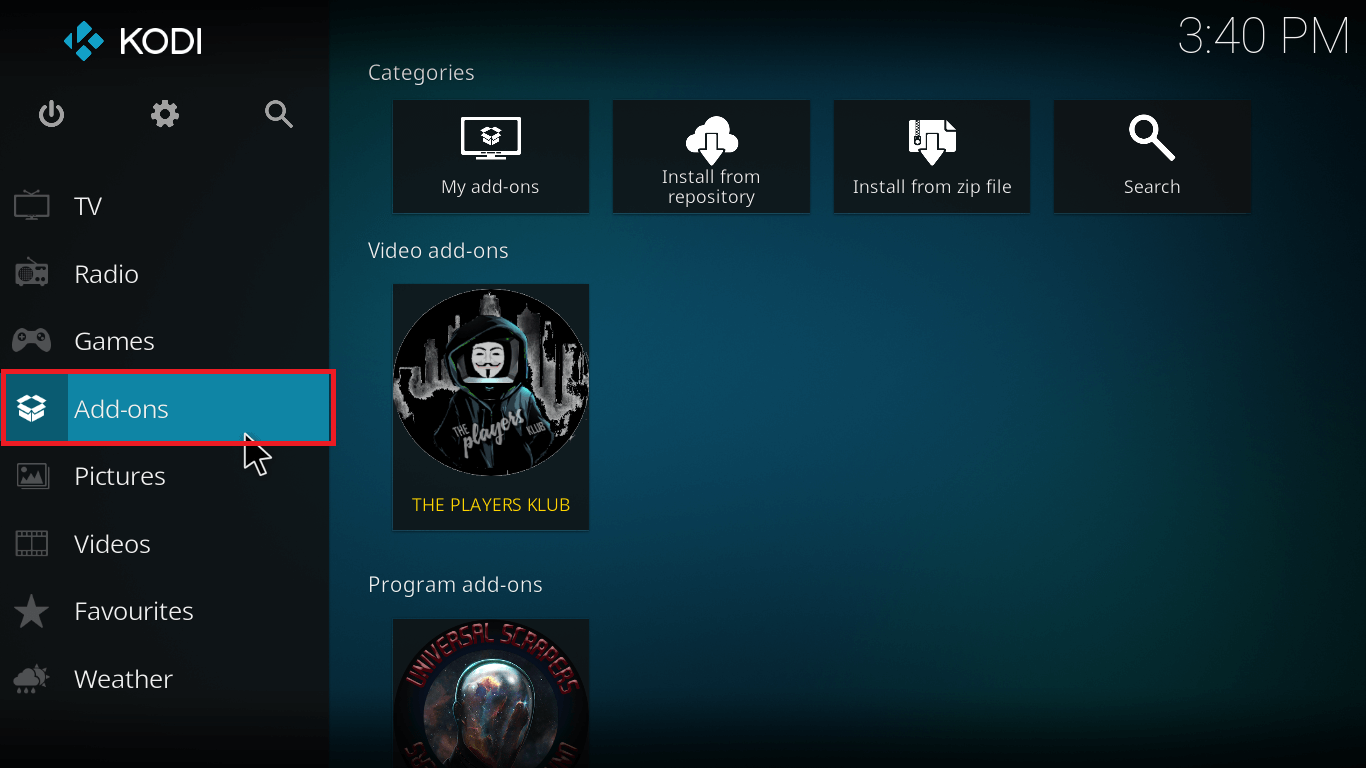
- Click on the Open box type icon
![]()
- Select Install from zip file
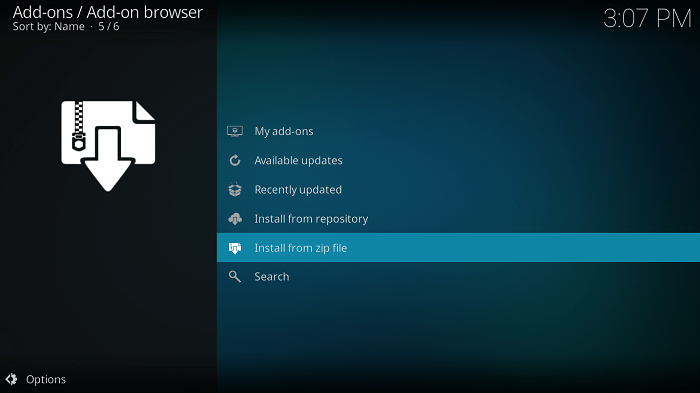
- Select Xanax
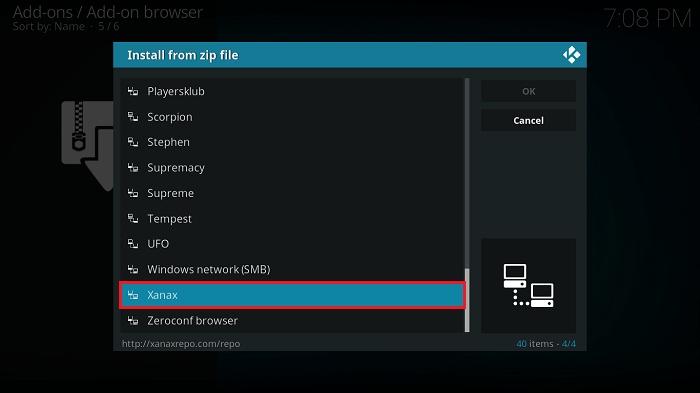
- Select xanax-repo.zip
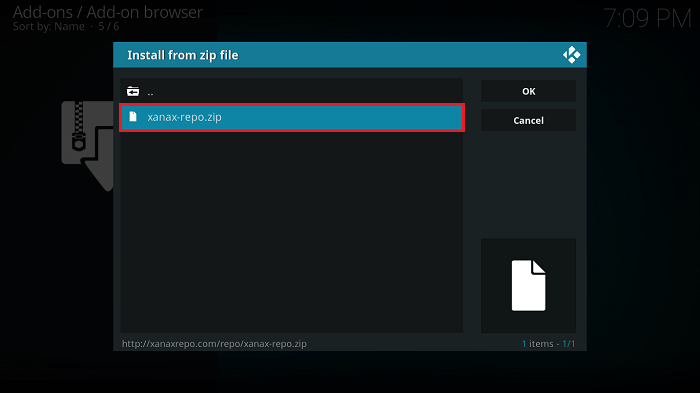
- Wait for Xanax Repository Add-on Installed notification
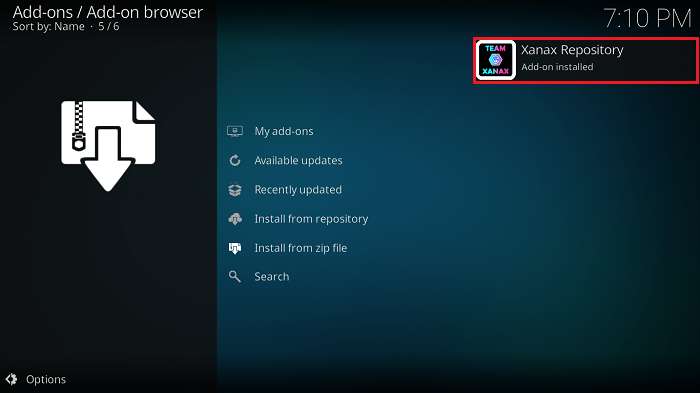
- Press Install from Repository
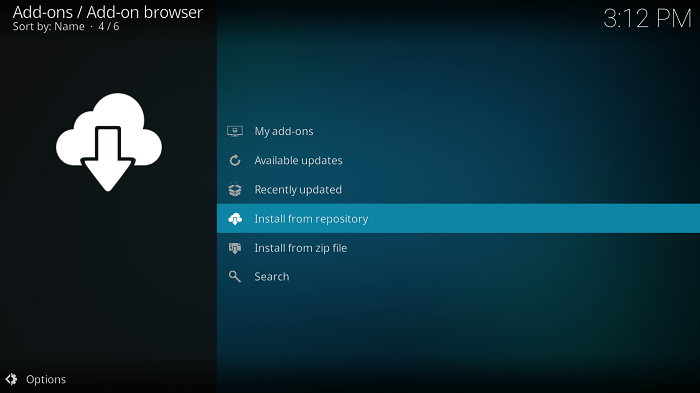
- Select Xanax Repository
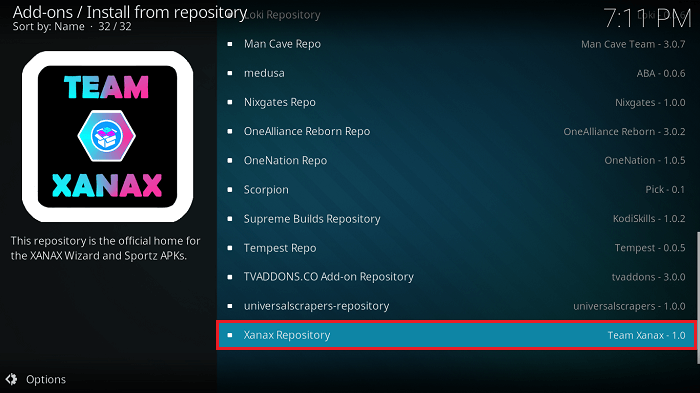
- Click on Program add-ons
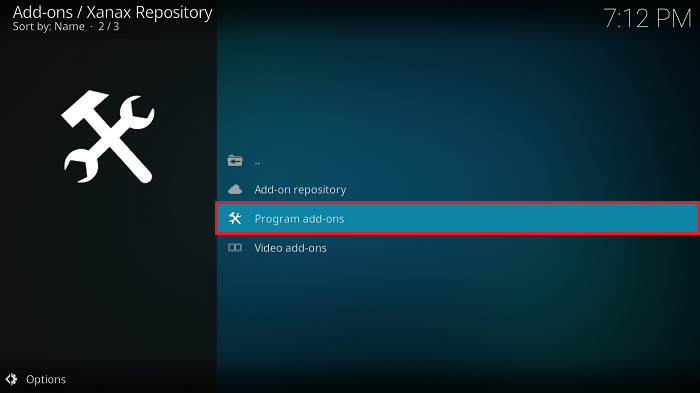
- Select Xanax Wizard
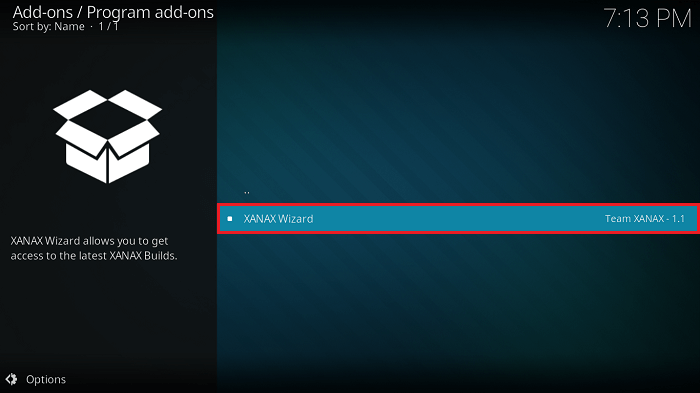
- Click on Install
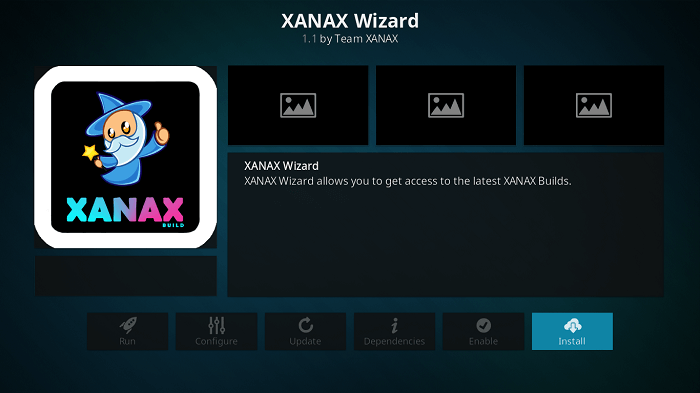
- Wait until you see Xanax Wizard Add-on installed message
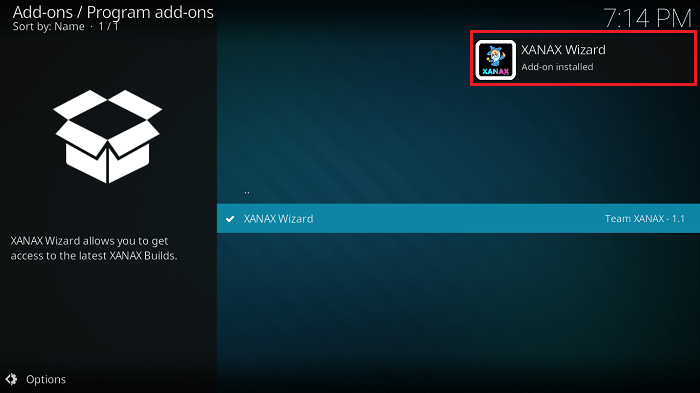
- Select your preferred settings and Click on Continue
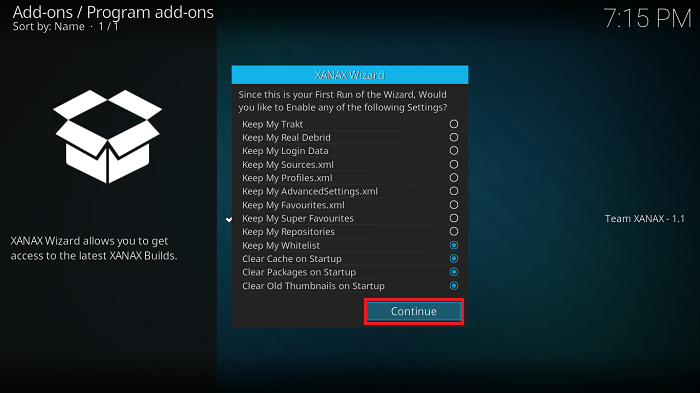
- Select Build Menu option
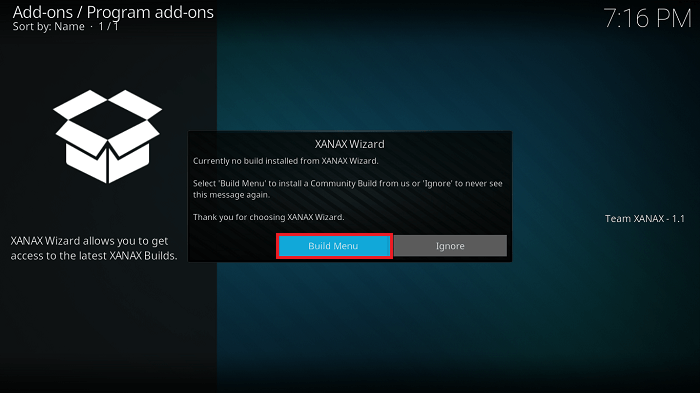
- Here you will have to choose from Krypton and Leia 18.4 Build. Choose your preferred build. Here we are opting Xanax 18 Host 1
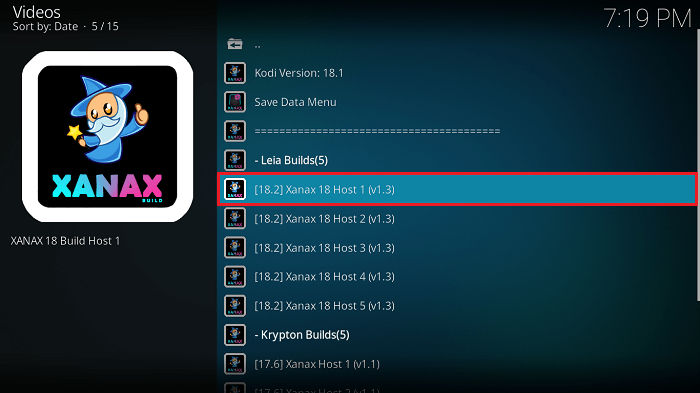
- Click on (Xanax Wizard) Standard Install
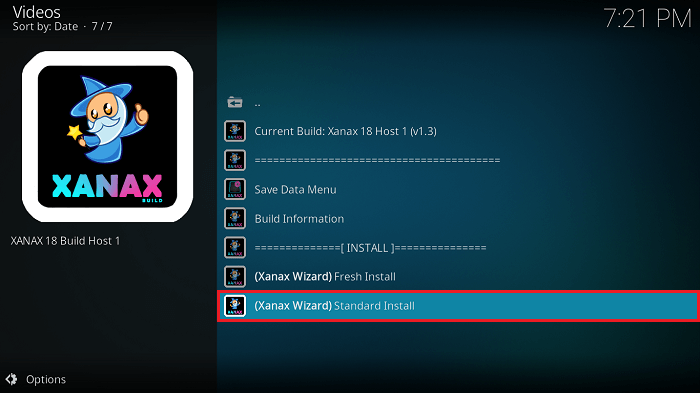
- Select Yes Install option
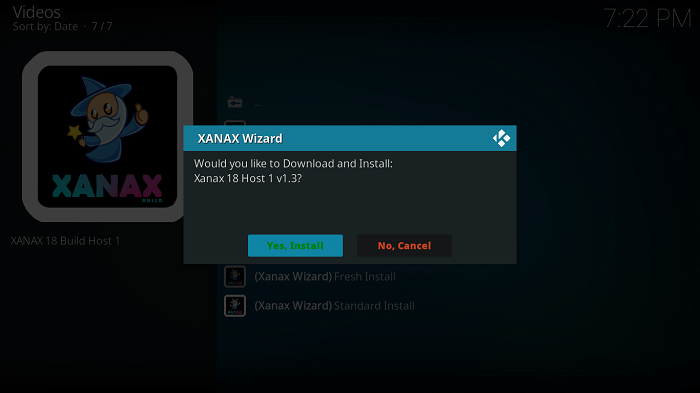
- Now download will begin. Wait for it to finish.
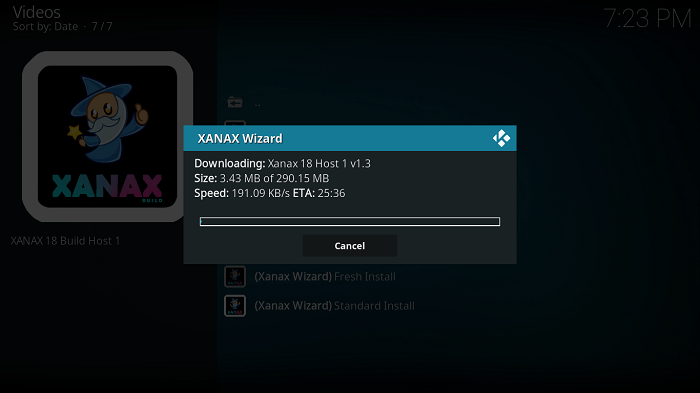
- Once it is finished, Click on Force Close and Launch Kodi again. Wait for a few minutes to finish the background process and you will be ready to use Xanax Kodi Build.
Also Check: Install No Limits Magic Build
That’s all for now. I’ll back with some new Useful Stuff.
Thank you.
Disclaimer: The applications, add-ons or services mentioned on this site are to be used at the discretion of users. We do not verify the legality of these apps, nor do we promote, link to or host streams with copyright protection. We are strongly against content piracy, and we implore our readers to avoid it by all means. Whenever we mention free streaming on our site, we are referring to content without copyright protection that is available to the public.



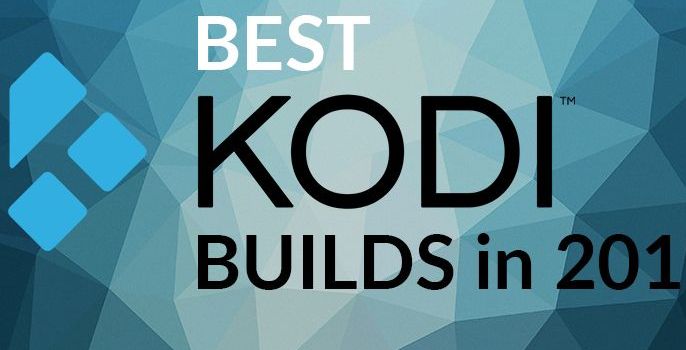
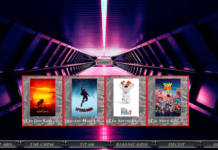

will xanax run on kodi 18.3
Hi Tony, Yes it is compatible with Kodi Leia.
HI, thanks for ALL you do , your information is invaluable.
Do you know if there is a build specifically based on UK content with a sports add on for boxing ??.
Hope you can help,
thanks
I think im doing something wrong. I cant get movies to play if i do find one that will play its pauses every other five minutes. U know back in the day with lime wire, and using vuse by downloading torrents was easy. I just dont understand how to use kodi. Someone plz help me!
something is wrong most addons dont work anymore was working fine last night .
I am having almost same problem. Xanax build will not even open at all… just cycles back to home screen. Worked fine last nite. Help
I have to click 4+ times to close any action window! Extremely bad & annoying. Just installed today and like build very much; replaced Slaminous 18. Is this a bug???
Sorry, I failed to state that this occurs on windows 10 pc platform.
My Xanax issue resolved by reverting back to Slamious 18 because of issue above and lack of Live TV support. Liked Xanax interface but not much else.
When I try to download Xanax build it says error download. I have tried every host possible. I’m on 18.4
18.4 is not on the list there’s a bunch of articles that pop up on line when I search saying that they’re going to show you how to put Xanax on 18.4 but it doesn’t show you
Hi there I have just put Xanax build on my firestick, there was no issues in installing it however when I go to watch a tv show I can find it click on it but none of the series are listed so I cant watch any episodes, can you tell me what’s going on with it please.
Cheers
I installed the Xanax wizard. It says there’s no current build and when I click on (Xanax wizard) builds there’s no builds to choose from. Any suggestions?
Can’t get anything to play click on a title to play and it takes me to my firestick home page.