Hey guys, today we are going to talk about Neptune Rising Kodi addons. Popular Kodi addon from Blamo Repository, Neptune Rising is a fork/clone of top Kodi addon Poseidon with more functionality. Unlike other addons, Neptune Rising comes with a clean code structure and setup all things nicely even though it is fork addon. Neptune Rising has not aimed many categories but instead, they go with quality content and that’s why the addon topping the charts.
Update: Blamo Repository has been shut down and hence Neptune Rising is no longer available. Check out Best Kodi Addons to find a good replacement.
User-friendly navigation and good-looking layout encourage users to search every section in depth. Have a look at the categories: Movies, Top Movies, TV Shows, My Movies, My TV Shows, Playlists, IMDB List, Tools, and Search. Neptune Rising offers Trakt, Real Debrid, and Alluc options to integrate with the addon.
NOTE: This addon is 3rd party addon and not supported by the Kodi Team and so do not try to post questions related to this addon on the Kodi Official Forums.
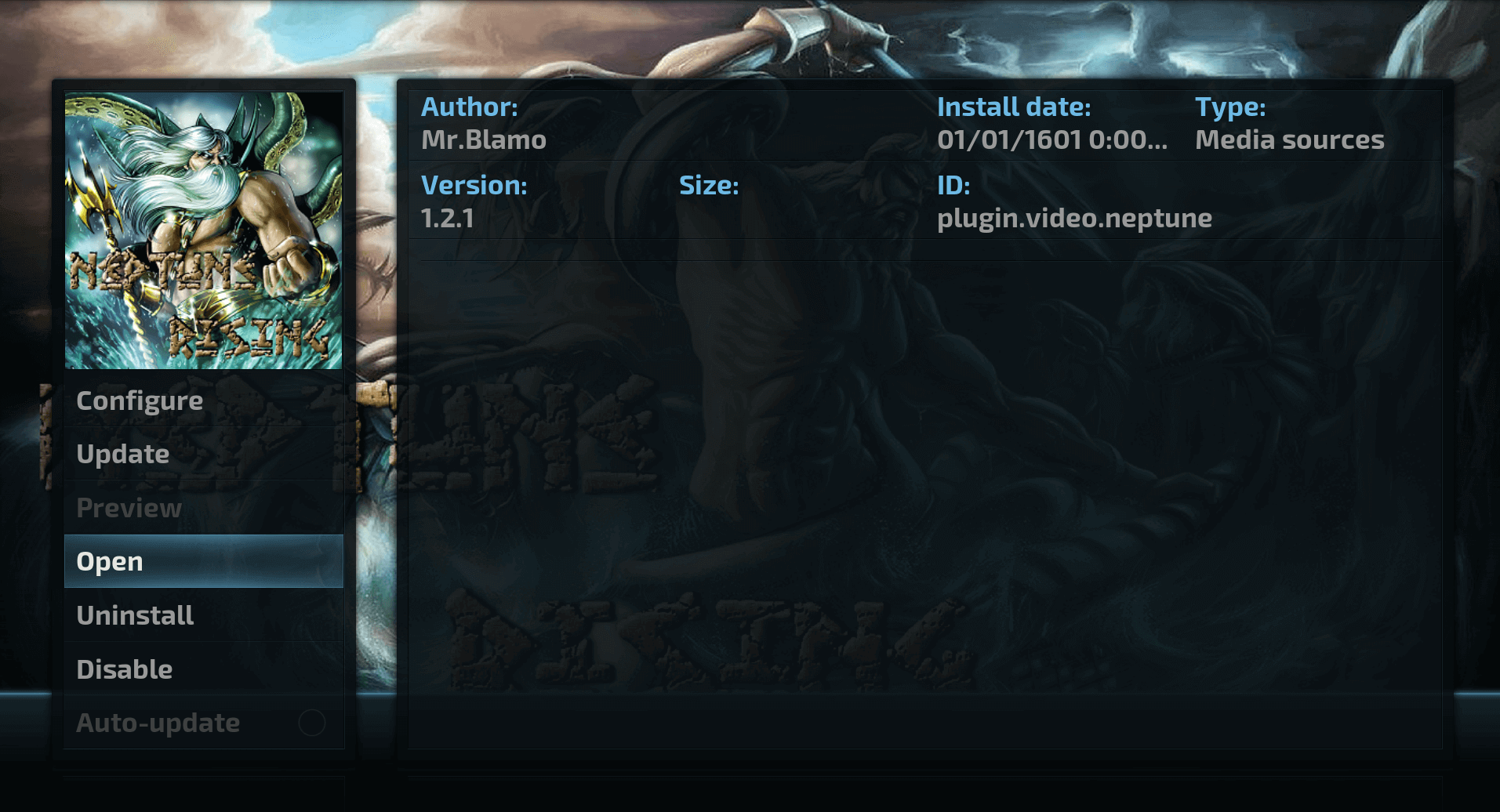
Your IP address right now is 216.73.216.3 and without VPN protection, you can be easily tracked by ISP, Hackers, App or Addon developers. This is why you should install a good VPN while streaming on Kodi to mask your identity and privacy.
I myself use ExpressVPN and it is a highly recommended VPN that you should have. It is fast, secure and easy to install on your device. If you do not enjoy the service of the VPN [It won’t happen], you can ask for a refund as there is a 30-day money-back guarantee. Get 49% Off + 3 Months Extra on ExpressVPN 1 Year plan.
How to Install Neptune Rising Kodi Addon from Magicality Repo
- Launch Kodi
- Select Setting
- Select File Manager
- Select Add Source
- Select None
- Type https://wilson-magic.github.io/repo/ and Press Done
- Enter a name for media Source, type Magicality & Press OK
- Go back to Home Screen
- Select Add-Ons
- Click on the Open box type icon
- Select Install from zip file
- Select Magicality
- Select repository.magicality-x.x.x.zip
- Wait for Add-on enabled notification
- Select Install from Repository
- Select Magicality Repo
- Select Video add-ons
- Select Neptune Rising
- Click on Install
- Wait until you see Neptune Rising Add-on installed message
- Neptune Rising is now installed and ready to use.
Olpair : How to Fix Pair Kodi Error
How to Install Neptune Rising Kodi addon on Krypton 17:
- Launch Kodi
- Select Setting
- Select File Manager
- Select Add Source
- Select None
- Type http://repo.mrblamo.xyz and Press Done
- Enter a name for media Source, type Blamo & Press OK
- Go back to Home Screen
- Select Add-Ons
- Click on the Open box type icon
- Select Install from zip file
- Select Blamo
- Select repository.blamo-x.x.x.zip
- Wait for Add-on enabled notification
- Select Install from Repository
- Select Blamo Repository
- Select Video add-ons
- Select Neptune Rising
- Click on Install
- Wait until you see Neptune Rising Add-on installed message
- Neptune Rising is now installed and ready to use.
Area 51 IPTV – Enjoy thousands of Channels on Kodi
How to Fix Failed to Install Dependency Error in Neptune Rising
Failed to Install Dependency error while installing the Neptune Rising or any other addons have been stressful for many users. After trying tons of stuff from Google, most of the users likely gave up with the addon. To solve any error, we all should know the reason which causes the error. As error itself says, there is something missing. To install any addon, your system needs some compatible files to finish installation and when that not happen its generates error.
There can be many reasons behind the error but here we will talk only about which are the main part of the error. Let’s get start…
Clear Cache on Kodi App
If you have not cleared cache from your Kodi app then it might cause the dependency error so let’s clear that first…
Go to Device Setting >>> Apps >>>> Kodi >>>> Clear Cache. Here we have shown the path for Android / Android Box but it can be varied for different devices. Like for Firestick, Go to Setting >>>> Applications >>>> Manage Installed Applications >>>> Kodi >>>>> Clear Cache.
Launch the Kodi app and check if this worked for you or not; If it is not working for you follow our next method…
Remove Corrupted file from Database
As we all know, Database stores tons of necessary files and sometimes it becomes difficult for the system to manage when you stop app or system forcefully; and they result in corrupted files. Not all corrupted files produce an error but some files do that so we have to remove that file.
- Launch Kodi
- Select Setting
- Choose File Manager from available options
- Click on Profile directory
- Select Database option
- Find and Delete Addons27.db file from the database
- Restart the app and now install addon again which was producing dependency error.
Clean Kodi Install
If the above methods are not working for you then try this method, we are sure this will solve your issue. Nothing more we have to do here, Just do three steps and you are done.
One more Important thing, we are going to uninstall Kodi app so it will remove all currently installed addon as well. Don’t worry, you can install them later.
- Just Uninstall Kodi app from device Setting
- Restart your device
- Reinstall the Kodi app from scratch.
Also Check: How to Install Covenant Kodi addon on Krypton 17 / Firestick
That’s all for now. I’ll back with some new Useful Stuff.
Thank you.
Disclaimer: The applications, add-ons or services mentioned on this site are to be used at the discretion of users. We do not verify the legality of these apps, nor do we promote, link to or host streams with copyright protection. We are strongly against content piracy, and we implore our readers to avoid it by all means. Whenever we mention free streaming on our site, we are referring to content without copyright protection that is available to the public.


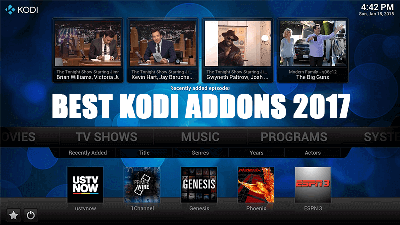
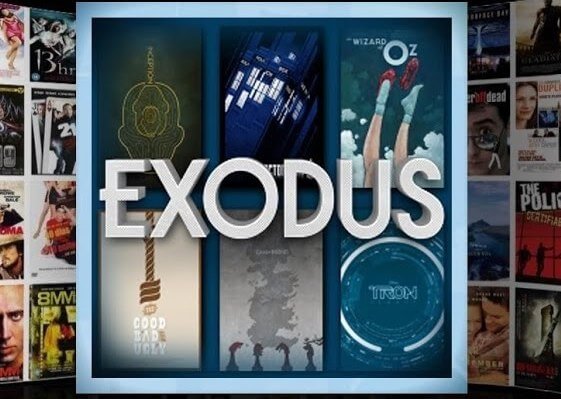
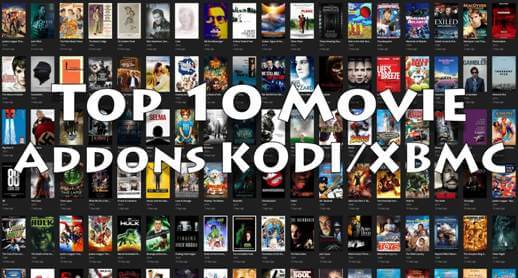

I cant get nepton rising to install. Blamo installed but thats as far as I can go. Help
Can you please tell us in which step you are getting trouble so we can understand your issue proper ? As we understand you have Blamo installed. Now go to Install from Repository —— Blamo Repo—–Video Addons—–Select Neptune Rising ——–Install and you are done.
“Failed to install a dependency”
Not op but it just says Installation Failed when trying to install Neptune rising from the repo
When I try and install Neptune rising it tells me that it failed to install a dependency. Can’t find a fix anywhere
dependencies missing are “6” and Nanscraper then Neptune fails because of missing dependencies.
Nice try but this doesn’t work. Failed to install a dependency. I think it’s time to accept that kodi is dead.
Got it to work guys I had the same issue. To fix it I cleared my kodi (I’m using a firestick and I went to the amazon main screen cleared my kodi so it was empty) I then reinstalled following the instructions and it worked. One of the sticks I done took about 4 attempts but it eventually worked.
Worked fine for me… Only question.. I can’t see a place to add alluc api key… Nan scraper yes..api key no… So doesn’t find alluc links that covenant does.
Installed Neptune Rising – but the Network are coming up with no shows – I can search a specific show and watch, but I can’t open ABC and see a list of all their shows and choose from there.
Can’t find anyway to authorize trakt manager in Neptune
If you get it fail to install dependency go to kodi addon club and download nanscraper zip and install that from the zip, then install neptune. That’s how I got around mine keep saying it.