This guide will help you to download and install Kodi APK for your Android and Firestick device. Before we go ahead, you should know about Kodi and their latest version. As most of you know, Kodi is an open-source media platform to stream Movies, TV Shows or anything you wish to watch. One of the reasons to Kodi’s huge popularity is availability on wide devices which includes Windows, MacOS, Android, iOS, Raspberry Pi, Linux, Android Box/TV, Firestick, Fire TV and many other.
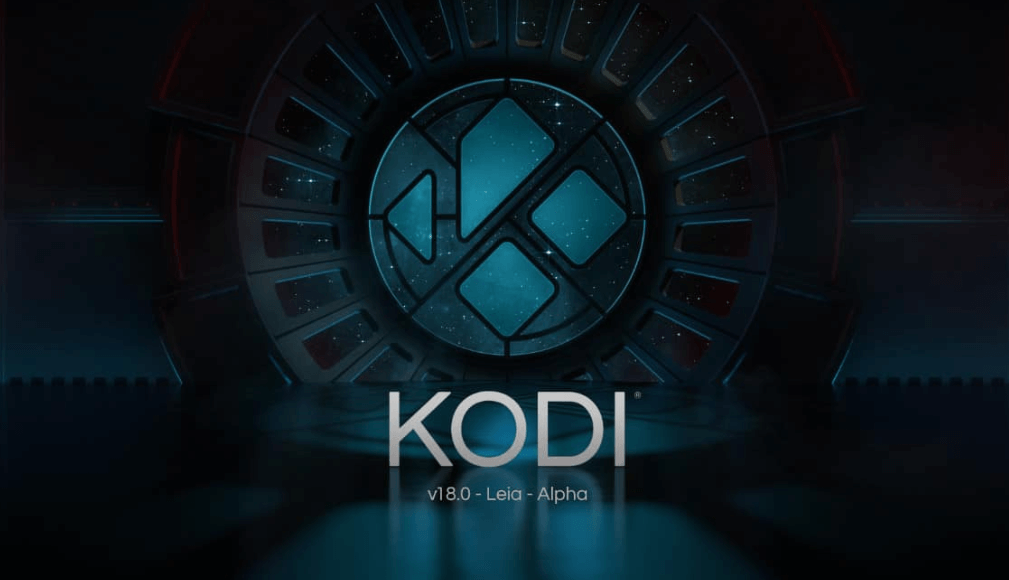
This guide will help you to download Kodi on Android and Firestick. If you are using a PC device, make sure to visit Kodi For Windows guide. Kodi allows you to customize app using Addons, Builds, and Skins; Just install it according to your need and you will be on a whole new entertainment world. This amazing Kodi platform is developed and maintained by the XBMC foundation which is a non-profit organization.
Thousands of coders have been working on Kodi to make it much better and powerful with every new version. We are very thankful for them for giving us such an amazing platform. Kodi is also listed on Best Apps for Jailbroken Firestick.
Your IP address right now is 216.73.216.222 and without VPN protection, you can be easily tracked by ISP, Hackers, App or Addon developers. This is why you should install a good VPN while streaming on Kodi to mask your identity and privacy.
I myself use ExpressVPN and it is a highly recommended VPN that you should have. It is fast, secure and easy to install on your device. If you do not enjoy the service of the VPN [It won’t happen], you can ask for a refund as there is a 30-day money-back guarantee. Get 49% Off + 3 Months Extra on ExpressVPN 1 Year plan.
Kodi APK Download
Now let’s move on to guide. A few months ago Kodi started to roll out the beta versions for Kodi 18 Leia and finally stable Kodi 18 has been released. Please keep in mind, Stable version for Kodi 18 has been tested by us and fortunately, we have not seen any bugs or faced crashes so go ahead without any hassle. However, you can also download Kodi 17.6 Krypton if you wish to stick with the old version. You can download both the versions from the below link.
| Name: | Kodi |
| Category: | Video Players & Editors |
| License Type: | Free |
| Version: | v17.6 |
| Offered By: | XBMC Foundation |
| Last Update: | November 19, 2017 |
| Require Version: | Android 5.0 & Higher |
| Size of the app: | 82.8 MB (32 BIT) & 84.6 MB (64 BIT) |
| Download Link (32 BIT) | Kodi 17.6 APK |
| Download Link (64 BIT) | Kodi 17.6 APK |
Kodi 18.5 Leia APK
| Name: | Kodi |
| Version: | v18.5 Leia |
| Size of the app: | 60.3 MB (32 BIT) & 60.6 MB (64 BIT) |
| Download Link (32 BIT) | Kodi Leia 18.5 APK |
| Download Link (64 BIT) | Kodi Leia 18.5 APK |
How to Install Kodi 17.6 / 18.5 Leia on Firestick
Installing Kodi or any other third party apps on Firestick is quite easy even if you are a newbie, you will be done in less than a few minutes. Since it is the third-party app, we will need to enable Apps from unknown sources option from Kodi. If you have new purchased Firestick, we recommend to visit this guide which will showcase the best way to Jailbreak Firestick.
- Launch your Firestick
- Click on the Setting menu
- Hover the options and Select Device option
- Click on Developer options
- Choose ” Apps from Unknown Sources ” option and click on it to Enable. If the option is already Enabled then you can go for next steps without doing anything
- Click on Search Bar and Type ” Downloader “. Search it and see results.
- You might find Downloader in the first place. Click on it
- Click on Download icon to install the app
- Launch the app once the installation process completes
- Go to Browser
- Click on the URL box and type this URL exactly for Kodi 17.6 Krypton: ” https://bit.ly/2zYElmr ” or for Kodi 18.5 Leia type this URL: “http://bit.ly/kodi1805″
- Once you are done with typing Click on the Go button.
- This will start to download Kodi automatically. Wait for the download to finish
- Once it finishes, Installation pop up will appear. Click on Install
- Once you see the installation completed, click on Done
- Select Delete if you want to remove APK file from your Firestick or else Done if you want to keep the APK file.
- Go back to the home screen
- Open Firestick apps and there you will find Kodi app listed.
Since you have Kodi successfully installed, Now you will need Builds and Addons to get started with Kodi. Check out Best Kodi Addons and Kodi Builds for Firestick.
That’s all for now. I’ll back with some new Useful Stuff.
Thank you.
Disclaimer: The applications, add-ons or services mentioned on this site are to be used at the discretion of users. We do not verify the legality of these apps, nor do we promote, link to or host streams with copyright protection. We are strongly against content piracy, and we implore our readers to avoid it by all means. Whenever we mention free streaming on our site, we are referring to content without copyright protection that is available to the public.



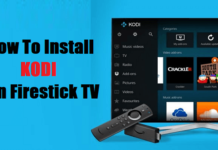
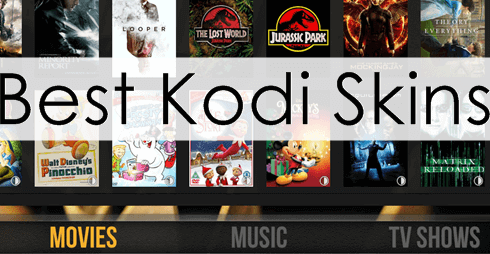

I just unboxed a kodi 14.2 version, stream box. Connected it to my tv and wifi and I need to update this in order to install new Exodus version 2019. Don’t know, How to do this
Hello – I hope you can assist. I get a message saying “App not installed” Why would this be? I had followed another tutorial earlier. With that one Kodi opens – but closes immediately. Any advice appreciated. Thank you in advance