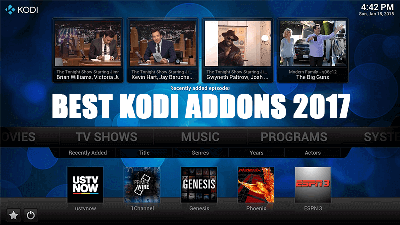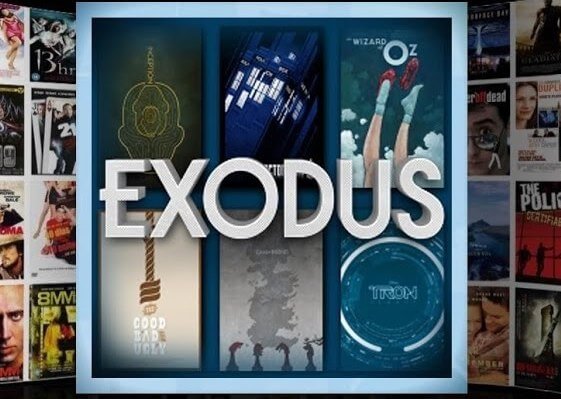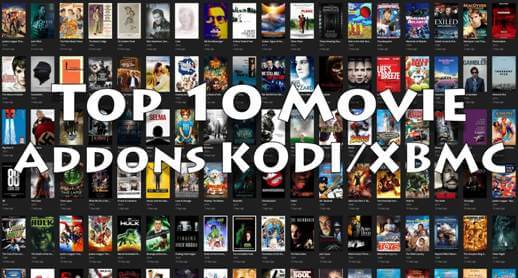Hey guys, today we are going to talk about Kodi Solutions IPTV. Kodi Solutions is a premium IPTV service which is quite popular among IPTV users for its affordable price and list of channels. Unlike Area 51 IPTV, You can’t access this IPTV services from multiple devices at the same time. Unfortunately, Kodi solutions do not offer Video on Demand feature due to legality issue with Kodi.
Since Kodi Solutions IPTV has official APK version, we recommend to install it directly on the devices which supports APK file such as Android, Firestick / TV, Android box. For other devices, you can install Kodi on them and later install Kodi Solutions addon. If we talk about navigation they have organized all the things very well, All the categories are divided by Country and Content-type. Take a look at the popular categories…
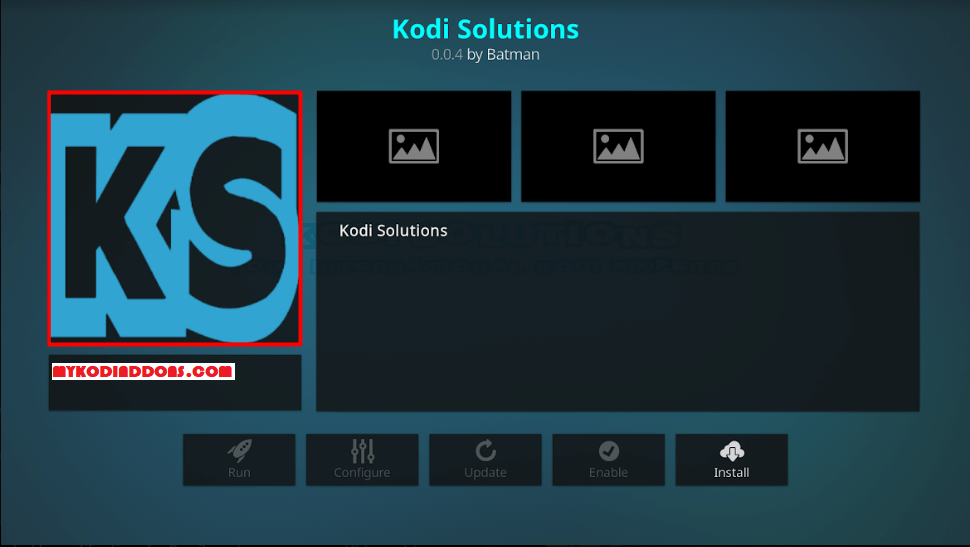
MLB, NBA, NHL, NFL, France, German, Canada, Indian, US-Documentaries / Movies / Sports / Kids / Entertainment, UK-Documentaries / Movies / Sports / Kids / Entertainment / Music, Box Office, Pay per View, Mexico, Portugal, Adult, 24/7 Channels, Arabic and more.
All IPTV services come with different nature than other Movies and TV Shows app so we suggest to pay per month instead of the yearly package. These services do not guarantee consistent live streaming so we recommend to use until it is working fine. If it is no more useful, Just move on to other providers (There are hundreds of providers).
Kodi Solutions IPTV APK Download
| Name: | Kodi Solutions |
| Category: | IPTV |
| License Type: | Paid |
| Version: | v3.1 |
| Require Version: | Android 5.0+ |
| Size of the app: | 51.0 MB |
| Download Link | Kodi Solutions APK |
Your IP address 216.73.216.19 can be seen by anyone right now. My strong recommendation is to get a reliable VPN so that you can hide your identity and protect your privacy from ISPs, Hackers, App or Addon developers while streaming online.
I recommend ExpressVPN as that is what I use, and it is the most secure VPN that you can use on your Firestick. They have 30-day money-back guarantee in case you do not enjoy their service. There is currently a special deal where you Get 49% Off + 3 Months Extra with ExpressVPN 1 year plan.
How to Install Kodi Solutions IPTV on Firestick / Fire TV
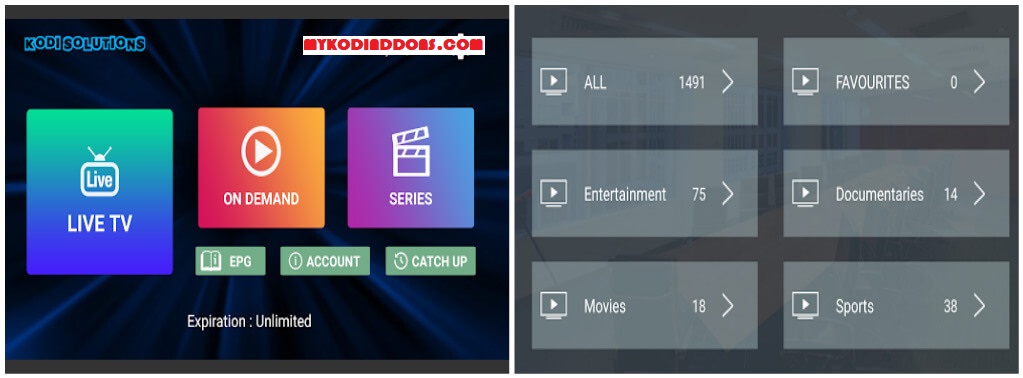
- Launch Firestick Device
- In order to install third-party apps, we will have to enable Apps from Unknown Sources option. Let’s do that first, Don’t worry, you can switch it off once installation completes
- Navigate to Settings >>>> Device >>>> Developers Option >>> Apps from Unknown Sources, Turn on it and Go back to Home Screen
- Now we will install downloader app to download Kodi Solutions APK file. To do that, click on Search icon and type ” Downloader “.
- Once you see search result appeared, Click on Downloader app (Orange icon) and Tap on Download button. It will start download and installation process automatically.
- Launch the Downloader app once it is installed. Click on Browser and type exactly this URL: https://bit.ly/2y7SElO and Tap on Go button.
- Wait for the download to finish and Click on Install once you see the installation wizard
- Wait for the few seconds and you will see Kodi Solutions IPTV installed on your Firestick
- Open it and Enter the Username and Password. Enjoy! [Note: You will get two different Passwords upon subscribing their services, one for Online Billing and Support Panel and other for login into here so use the second one here]
How to Install Kodi Solutions IPTV Addon on Kodi Leia:
- Launch Kodi
- Select Setting
- Click on File Manager
- Select Add Source
- Select None
- Type https://kodisolutions.tv/repo/ and Press Done
- Enter a name for media Source, type Kodi Solutions & Press OK
- Go back to Home Screen
- Select Add-Ons
- Click on the Open box type icon
- Select Install from zip file
- Tap on Kodi Solutions
- Select repository.ksolutions-x.x.x.zip
- Wait for Add-on enabled notification
- Select Install from Repository
- Click on Kodi Solutions Repository
- Click on Video add-ons
- Select Kodi Solutions
- Click on Install
- Wait until you see Kodi Solutions Add-on installed message
- Kodi Solutions is now installed, Enter Username and Password and start to watch your favorite Channels. [Note: You will get two different Passwords upon subscribing their services, one for Online Billing and Support Panel and other for login into here so use the second one here]
Also Check: How to Jailbreak a Firestick 2020
That’s all for now. I’ll back with some new Useful Stuff.
Thank you.
Disclaimer: The applications, add-ons or services mentioned on this site are to be used at the discretion of users. We do not verify the legality of these apps, nor do we promote, link to or host streams with copyright protection. We are strongly against content piracy, and we implore our readers to avoid it by all means. Whenever we mention free streaming on our site, we are referring to content without copyright protection that is available to the public.