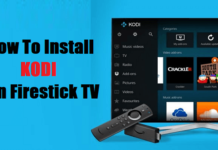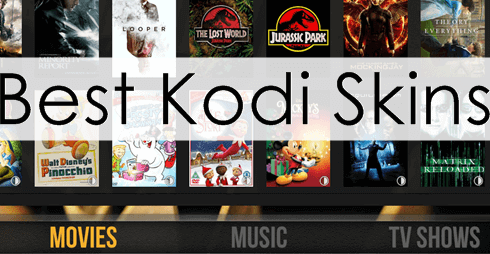Hey guys, today we will guide you to Install Kodi on Apple TV. Kodi is not officially available on App store but we can install it by downloading from official Kodi site. Also known as XBMC, Kodi is an open-source media player with better and quality streaming content than some other available player.
Highly customizable Kodi is available on almost every Device and System which includes PC-Windows, MAC, Android, iOS, Xbox, Linux, Raspberry Pi and many more. You can use Kodi APK if you wish to install Kodi on Firestick.

You can stream your favorite Movies, TV Shows, and Music by installing Kodi on Apple TV. You will have to install third-party Kodi addons and builds to get started with Kodi, We’ll help you to set up this as well later in the post.
How to Install Kodi on Apple TV 4
Installing Kodi on Apple TV is not easy in comparison to installing from the App store but you will get it easily by following our guide. Kodi is 100 % legal till then you don’t use third-party addons. Some of them contain pirated content and as you all know piracy is not legal anywhere in the world.
Your IP address right now is 216.73.216.126 and without VPN protection, you can be easily tracked by ISP, Hackers, App or Addon developers. This is why you should install a good VPN while streaming on Kodi to mask your identity and privacy.
I myself use ExpressVPN and it is a highly recommended VPN that you should have. It is fast, secure and easy to install on your device. If you do not enjoy the service of the VPN [It won’t happen], you can ask for a refund as there is a 30-day money-back guarantee. Get 49% Off + 3 Months Extra on ExpressVPN 1 Year plan.
If you don’t know, USB C Port is one from the things you need to install Kodi on Apple TV. Previous all generation TV contains USB C Port except newly launched Apple 4K TV so you will need to buy a new one if you are using the latest generation. You can buy it from here.

There are some methods to get Kodi on Apple TV. Using X code and Cydia Impactor are two from the most popular methods but there are various issues already reported on X code method and we don’t want our users waste their valuable time on such a method so we will go with Cydia Impactor.
Kodi on Apple TV using Cydia Impactor
You will need below-listed Softwares in order to install Kodi on Apple TV. Keep them downloaded before you start to follow the guide.
- Download Cydia Impactor from here
- Download Latest version of Kodi from here
- One working USB C to USB A cable
Check below steps once you are done with above stuff…
- First of all, Connect your Mac to Apple TV via USB C to USB A cable
- Now install Cydia Impactor on your Mac
- Open Cydia Impactor and Locate earlier downloaded Kodi app and open it.
- Choose device as Apple TV
- Login Cydia Impactor using Apple ID once it asks. You can create a new Apple ID from here if you don’t own yet.
- Wait until the installation process finish
- Select the Destination path
- Click on Extract to finish the process and You all are done.
- Now you can use Kodi on your Apple TV
So now you have Kodi installed on your Apple TV but it’s not enough, You’ll need some quality addons to stream or watch your Movies and TV Shows. Check out Best Working Kodi Addons and Kodi 18 Builds for the great experience.
That’s all for now. I’ll back with some new Useful Stuff.
Thank you.
Disclaimer: The applications, add-ons or services mentioned on this site are to be used at the discretion of users. We do not verify the legality of these apps, nor do we promote, link to or host streams with copyright protection. We are strongly against content piracy, and we implore our readers to avoid it by all means. Whenever we mention free streaming on our site, we are referring to content without copyright protection that is available to the public.