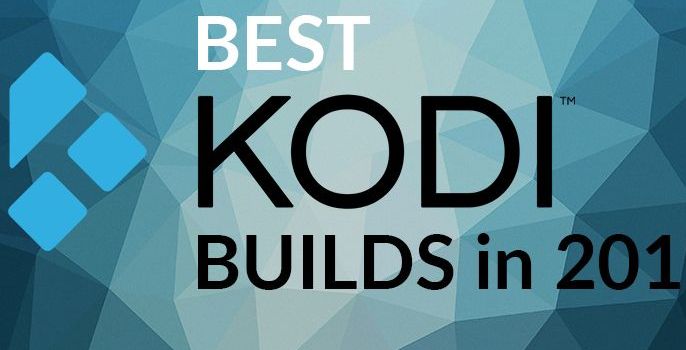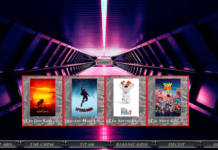If you are a lover of this popular movie and the video game “Tomb Raider”, then this Kodi build is something you want to try. Tomb Raider Kodi Build is the handwork of Maverick Repository. It is smooth and works well on Kodi Leia 18 and other Kodi versions that have been upgraded.
Update: Currently Maverick Repo is not working, please visit the following guide to find Best Working Kodi Builds
The Tomb Raider is not the most amazing of all the Kodi builds, but it is highly efficient on Kodi Leia 18. It is also very fast both on a personal computer or latest Firestick devices, some of its add-ons include Maverick TV, Supremacy, Exodus Redux, SportsDevil, Yoda, Supremacy Sports, Magic Dragon, and many more.
This build is designed for your streaming pleasure, meaning you can stream contents on the go without any errors using its simple user interface. The categories that come with the build include Movies, Sports, Music, TV shows, Kids section, and Live TV.
Your IP address right now is 216.73.216.88 and without VPN protection, you can be easily tracked by ISP, Hackers, App or Addon developers. This is why you should install a good VPN while streaming on Kodi to mask your identity and privacy.
I myself use ExpressVPN and it is a highly recommended VPN that you should have. It is fast, secure and easy to install on your device. If you do not enjoy the service of the VPN [It won’t happen], you can ask for a refund as there is a 30-day money-back guarantee. Get 49% Off + 3 Months Extra on ExpressVPN 1 Year plan.
How to Install Tomb Raider Kodi Build on Leia 18 / Firestick:
- Launch Kodi
- Click on Setting
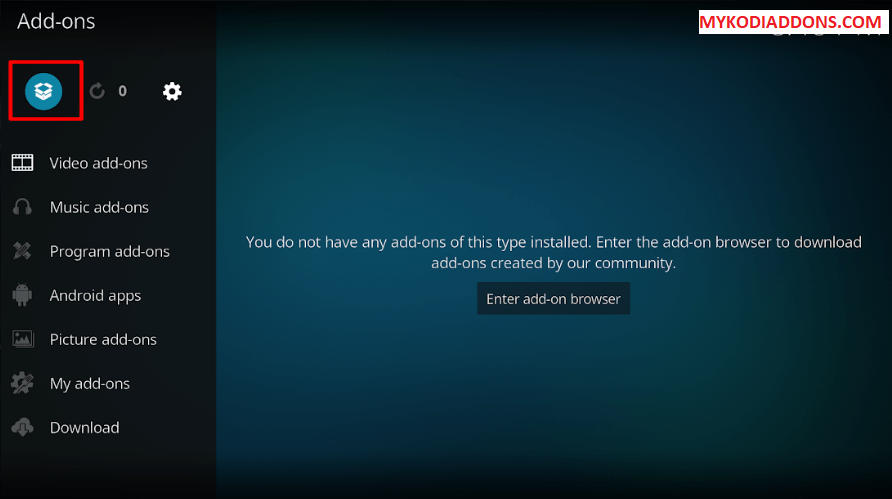
- Select File Manager
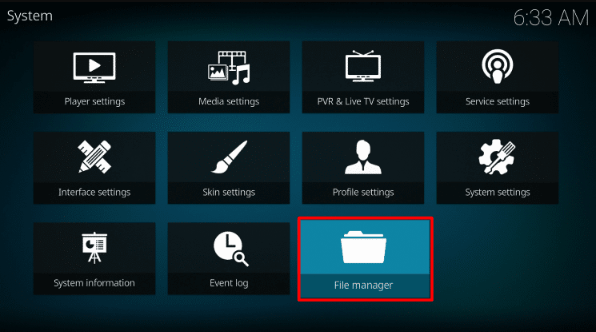
- Press Add Source
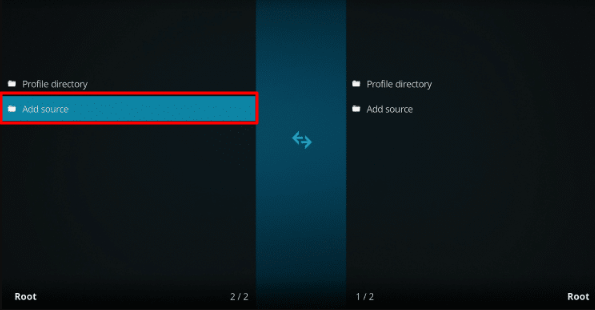
- Press None
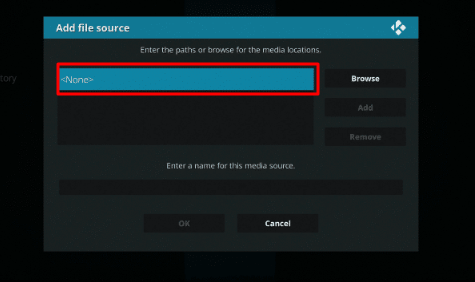
- Type http://mavericktv.net/mavrepo/ and Press Ok
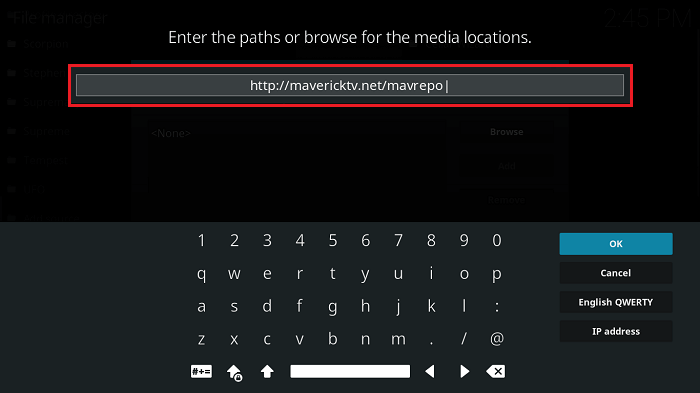
- Enter a name for media Source, type Maverick & Press OK
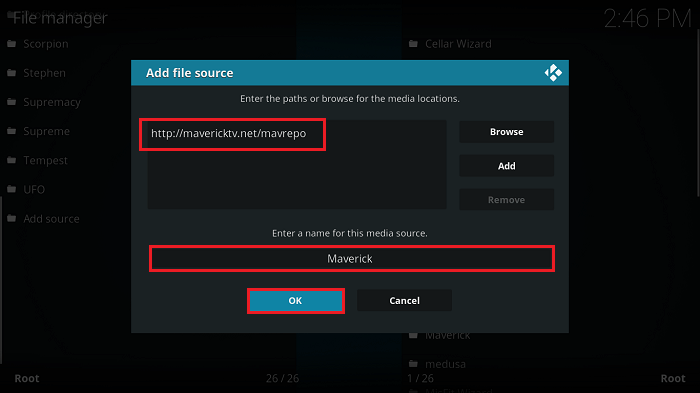
- Go back to Home Screen
- Press Add-Ons
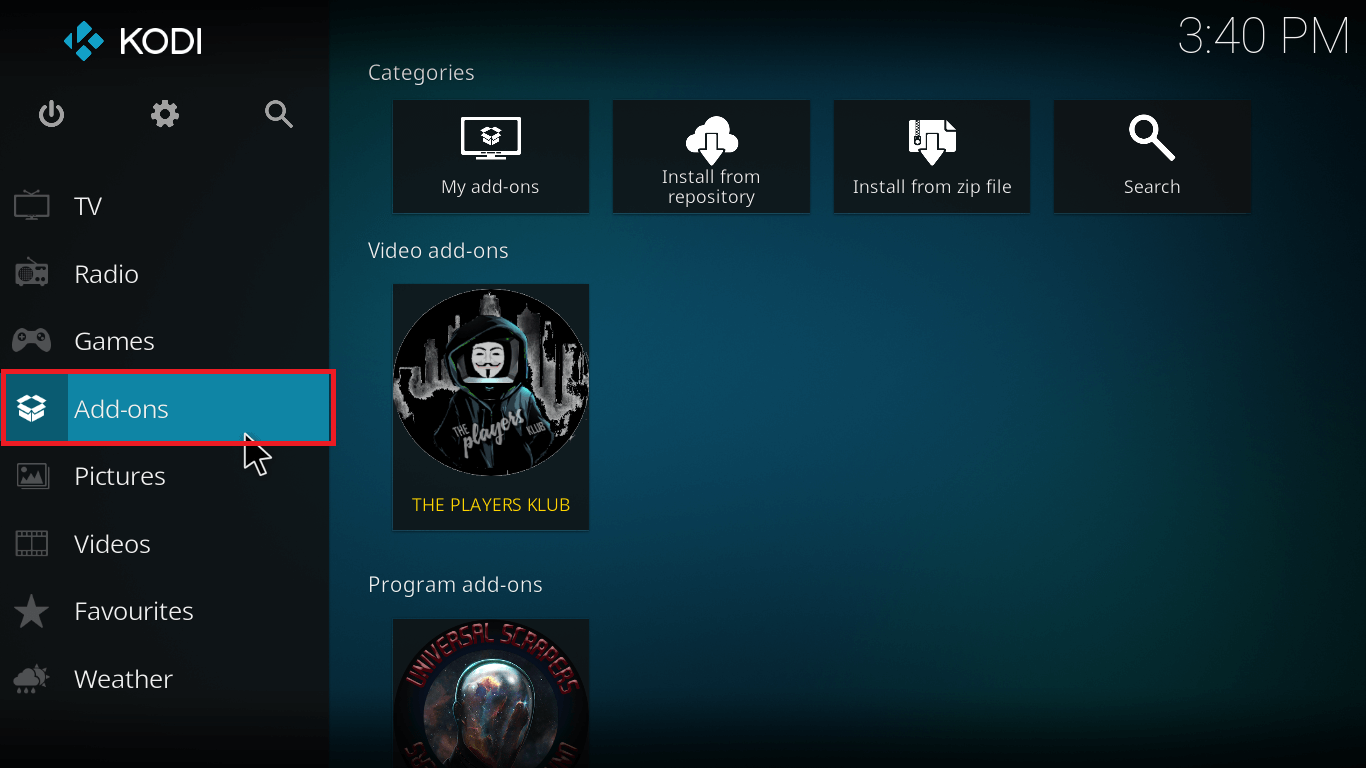
- Click on Open Package type icon from the option bar
![]()
- Press Install from zip file
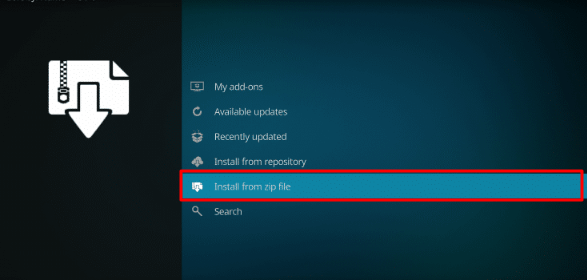
- Press Maverick
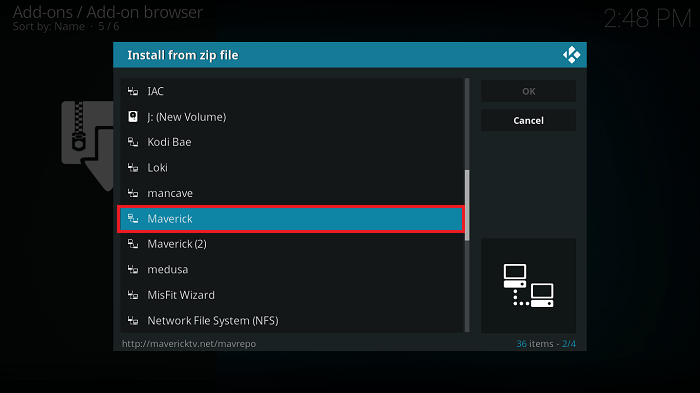
- Select repository.maverickrepo-x.x.zip

- Wait for MaverickTV Repo Add-on Installed notification
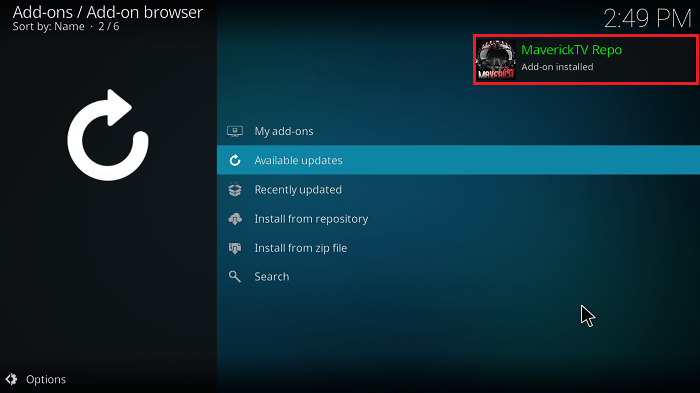
- Select Install from Repository
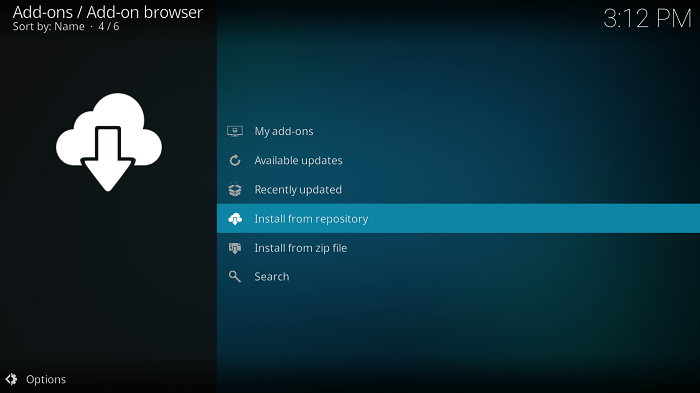
- Select MaverickTV Repo
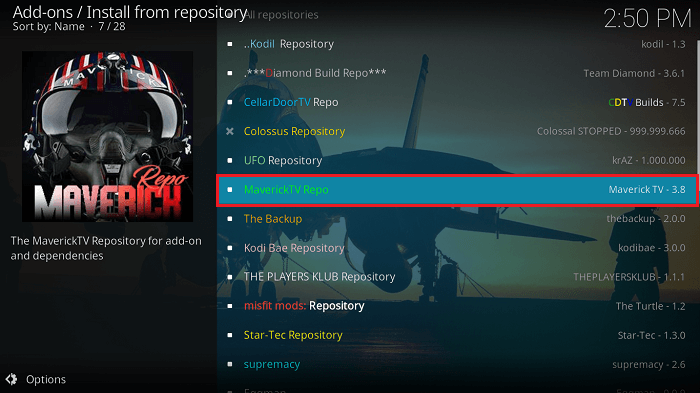
- Select Program add-ons
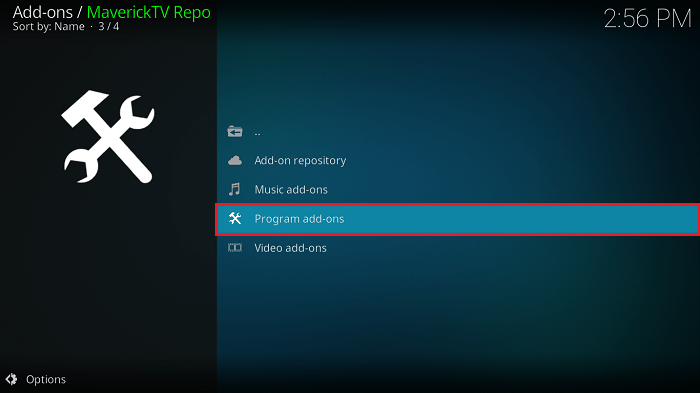
- Click on Maverick Wizard
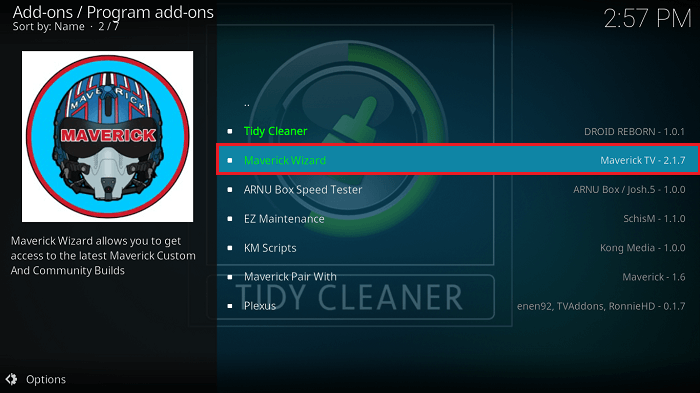
- Select Install
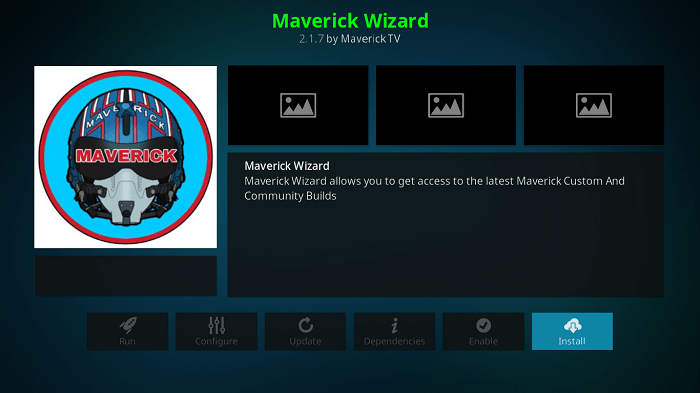
- Wait for the Maverick Wizard Addon installed.
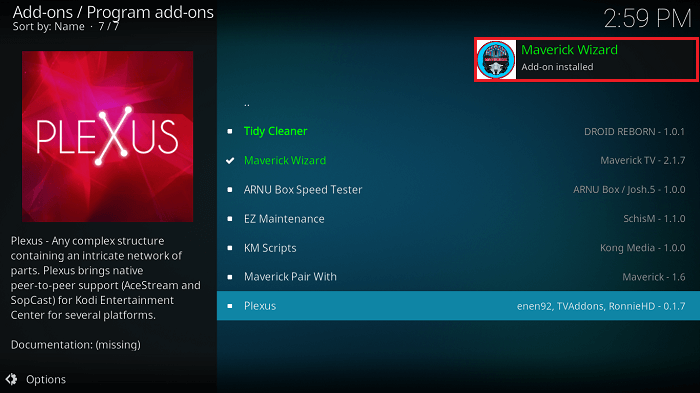
- Click Continue
- Select Build Menu
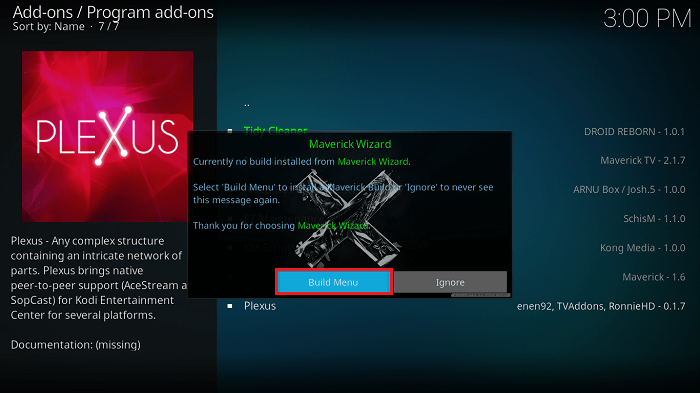
- Select Tomb Raider Build 18.0
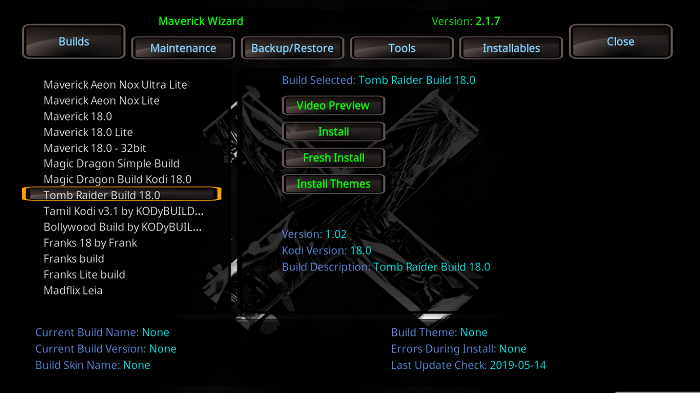
- Tap on Install
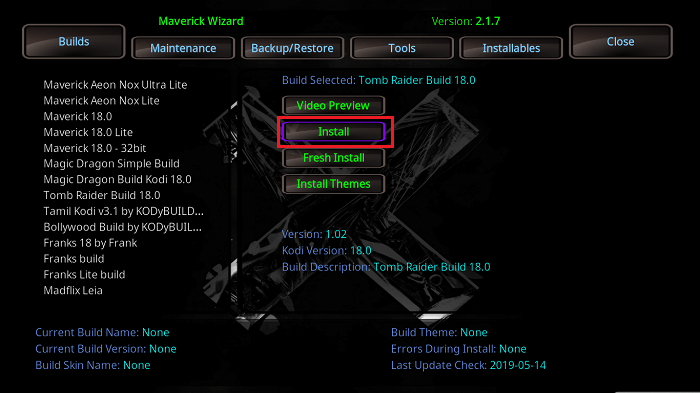
- Tap on Yes Install
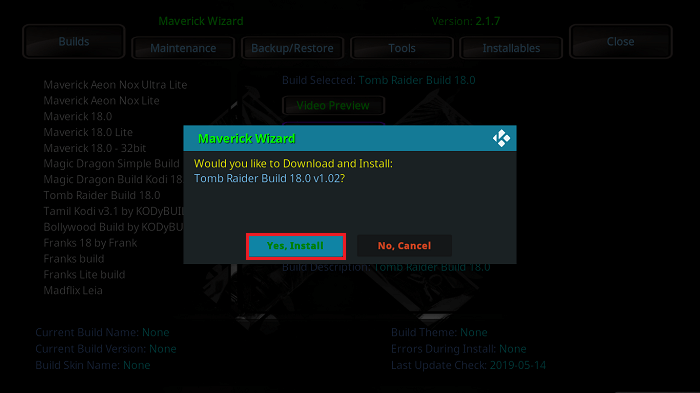
- Now Tomb Raider Build will start to download. Wait for the download to finish.
- Once it is installed, Restart Kodi, Wait for a few minutes to finish the background process and you are all set to use Tomb Raider Build.
Also Check: Best Builds for Firestick 2020
That’s all for now. I’ll back with some new Useful Stuff.
Thank you.
Disclaimer: The applications, add-ons or services mentioned on this site are to be used at the discretion of users. We do not verify the legality of these apps, nor do we promote, link to or host streams with copyright protection. We are strongly against content piracy, and we implore our readers to avoid it by all means. Whenever we mention free streaming on our site, we are referring to content without copyright protection that is available to the public.