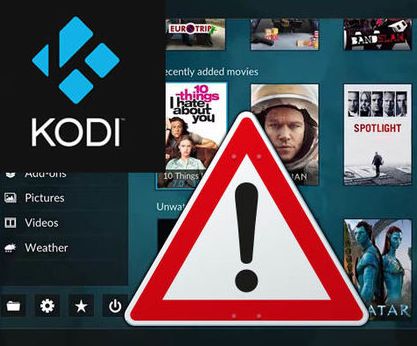Kodi For Xbox One: Kodi has been the best source to watch Movies, TV Shows, Sports game and more content from last decade. It was available on all device except Xbox one but now Kodi has some great news for Xbox users as they have launched the official version for Xbox device.
Now you can enjoy watching your favorite Movies, TV Shows and many more things on Xbox along with playing games. That’s something every Kodi and Xbox fans wanted from long times.
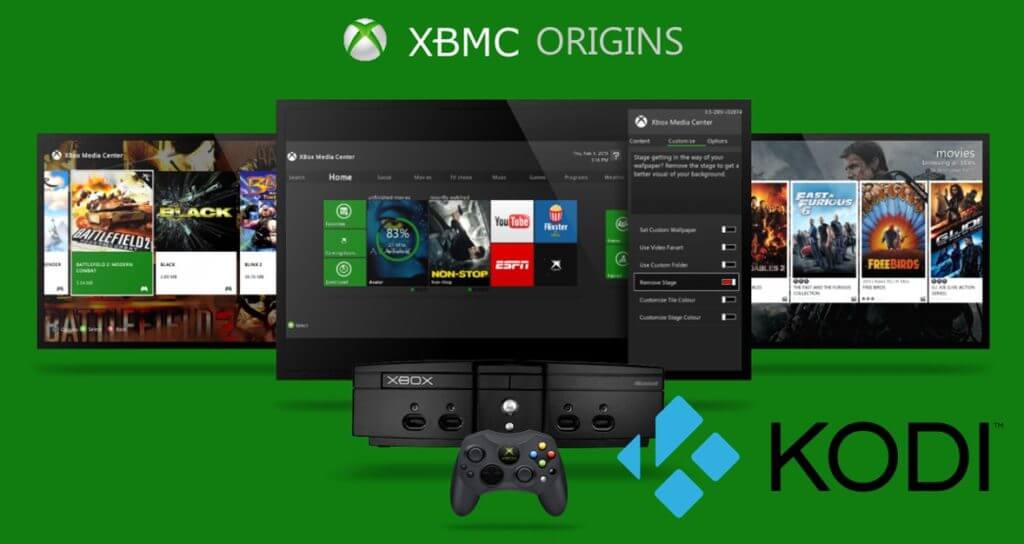
Your IP address right now is 216.73.216.88 and without VPN protection, you can be easily tracked by ISP, Hackers, App or Addon developers. This is why you should install a good VPN while streaming on Kodi to mask your identity and privacy.
I myself use ExpressVPN and it is a highly recommended VPN that you should have. It is fast, secure and easy to install on your device. If you do not enjoy the service of the VPN [It won’t happen], you can ask for a refund as there is a 30-day money-back guarantee. Get 49% Off + 3 Months Extra on ExpressVPN 1 Year plan.
How to Install Kodi For Xbox One:
- Launch the Xbox One Store on your console.
- In the search box, type in “Kodi” and click the search button.
- Click on the Kodi icon that appears from your search and then Click on Install.
- After Kodi has installed itself on your Xbox One Console, it will be available to launch in your apps section.
How to Install Exodus on Xbox One:
- Launch Kodi
- Press Setting then File Manager
- Press Add Source
- Press None
- Type http://kdil.co/repo/ and Press Done [Try this alternative if the first one is down: http://www.lvtvv.com/repo/]
- Enter a name for media Source, type Kodil & Press OK
- Go back to Home Screen
- Press Add-Ons
- Press Install from zip file
- Press Kodil
- Press kodil.zip
- Wait for Add-on enabled notification
- Press Install from Repository
- Select Kodil Repository
- Press Video add-ons
- Press Exodus
- Press Install
- Wait until you see Exodus Add-on installed message
- Exodus is now installed and ready to use.
Also Check: How to Install Covenant on Kodi Firestick
That’s all for now. I’ll back with some new Useful Stuff.
Thank you.
Disclaimer: The applications, add-ons or services mentioned on this site are to be used at the discretion of users. We do not verify the legality of these apps, nor do we promote, link to or host streams with copyright protection. We are strongly against content piracy, and we implore our readers to avoid it by all means. Whenever we mention free streaming on our site, we are referring to content without copyright protection that is available to the public.