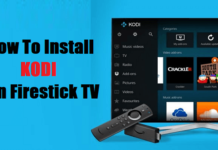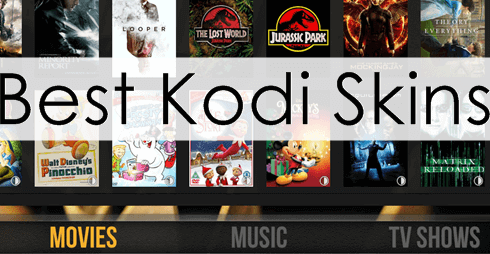With this guide, you can download Kodi For Windows and Mac device. Many of you might be wondering what Kodi is, well, it is an open-source media software that offers you amazing entertainment experiences via streaming. You will enjoy different media contents with Kodi installed on your Android, Windows PC, Mac or any supported devices at all.
Back in 2002, Kodi was the media player for Xbox, all that changed in 2003 when it was renamed XBMC (Xbox Media Centre). Then another change happened in 2014 which saw XBMC finally renamed Kodi. Kodi is compatible with almost all operating systems from Linux, Mac OS, Windows, iOS, Android, and more.
It also supports a lot of media file formats such as MP3, MP4, AAC, OGG, and many more. Kodi is not just a streaming software but you can as well watch media contents stored on your device. All through the evolution of Kodi, it has gained so many fans and created a large community which also includes developers.
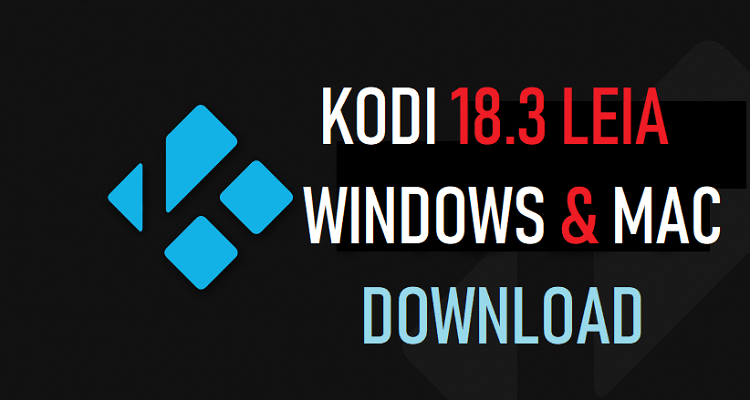
Kodi For Windows PC
The XBMC foundation that manages Kodi does it for non-profit and they carry out modifications and upgrades on a regular using a lot of developers around the globe. With over 500 developers and another 200 plus translators, it means you will never run out of free addons and builds for Kodi. So, in this article, I will be telling you about how to install Kodi on your Windows PC and Mac OS computers with a step-by-step guide.
Your IP address right now is 216.73.216.88 and without VPN protection, you can be easily tracked by ISP, Hackers, App or Addon developers. This is why you should install a good VPN while streaming on Kodi to mask your identity and privacy.
I myself use ExpressVPN and it is a highly recommended VPN that you should have. It is fast, secure and easy to install on your device. If you do not enjoy the service of the VPN [It won’t happen], you can ask for a refund as there is a 30-day money-back guarantee. Get 49% Off + 3 Months Extra on ExpressVPN 1 Year plan.
Kodi For Windows Download
| Name: | Kodi |
| Category: | Video Players & Editors |
| License Type: | Free |
| Version: | v18.5 Leia |
| Offered By: | XBMC Foundation |
| Size of the app: | 58.0 MB (32 BIT) & 60.1 MB (64 BIT) |
| Download Link (32 BIT) | Kodi For Windows |
| Download Link (64 BIT) | Kodi For Windows |
How to Install Kodi on Windows
Installing Kodi on your computer is not rocket science, it is just the same way you install your regular Windows software. But first of all, you will need to download the .exe file from the link provided in the above section before you start the installation process. Make sure the installer you download meets the requirement of your system which is either 32 or 64 bits.
- After downloading the right Kodi.exe file, go to your download folder and double-click on the setup and click “Yes” to continue
- A pop up will appear, that is the Kodi setup wizard. Click on “Next” to continue the installation
- You will need to agree to Kodi’s license agreements by clicking “Agree.”
- The next thing is the “Choose Components” page. By default, all the components are ticked, so its best you leave it that way and click “Next.”
- This step involves choosing an install location if you want to customize the location where Kodifiles will be saved, click “Browse” and change the location. But you can leave it the default location path by clicking “Next.”
- After selecting the install path, if you want to create a desktop shortcut you have to tick the box to the left of the installation wizard. Otherwise, leave it blank and click “Install.”
- The installation will begin and it will take a few minutes to complete
- Once the installation is complete, click “Finish” but if you want to run Kodi immediately then you have to tick the box beside “Run Kodi” so it will launch.
If you have followed these steps effectively, it means you have successfully installed Kodi for Windows PC.
Kodi For Mac Download
| Name: | Kodi |
| License Type: | Free |
| Version: | v18.5 Leia |
| Size of the app: | 64.7 MB (64 BIT) |
| Download Link | Kodi For Mac |
How to Install Kodi on MacOS
Even if you are using Mac OS, Kodi is available for you. For those of you who are not sure about the whole download and installation process. I will also leave a step-by-step guide that will walk you through the whole process of downloading and installing Kodi on Mac. But as usual, you have to download the installer first using the link given earlier in the previous section which is a disc image.
- Once the download is completed, it opens automatically when using the Safari browser. If you are using Chrome or Chromium browsers, you will be prompted to confirm the download. Just click “Keep” and your download will continue.
- You may have to open the Kodi disk image yourself from the download folder if it does not open automatically
- Simply drag and drop the Kodi software icon into your “Applications Folder” to install Kodi on your Mac
- Once the installation is complete, launch Kodi
- You might get a prompt when you open Kodi on your Mac for the first time depending on your settings saying “Kodi can’t be opened because it is from an unidentified developer”.
- You can right-click the Kodi application or “CMD+Click” and select “Open” to bypass the settings. Another way is to go to your System Preferences then Security & Privacy and click “Allow Applications Download From”
That’s all and you are ready to use Kodi on your Mac. Simple right? You can open and enjoy Kodi from here on.
F.A.Q
Is Kodi Illegal?
No. Kodi is a legal software in every country around the world but as an open-source app, it means independent developers can also develop add-ons and skins of which some might be illegal.
Can I still use Kodi on my Xbox?
The Kodi team does not support Xbox, but the XBMC4Xbox team supports Xbox.
How do I check the version of Kodi installed on my Windows or Mac?
To check the version of Kodi running on your Windows or Mac systems, simply go to Kodi’s main menu>system>lower submenu then> system info.
How do I add unofficial add-ons/skins on Kodi?
There are a lot of Kodi add-ons that are not in the official Kodi repository, so you can use unofficial repositories to get add-ons and skins or you can simply install from the Zip file option from Kodi Add-on forums.
Conclusion
Kodi is an extraordinary entertainment source with a lot of entertaining streams to watch ranging from movies, music, documentaries, TV shows, DIYs and so much more. It is the next big thing globally because it knows no bounds and its streams are unlimited.
I hope this installation guide has made it easy for you to install Kodi for Windows and Mac systems easily. Follow our social media pages, subscribe to our newsletter and stay tuned for more information.
Disclaimer: The applications, add-ons or services mentioned on this site are to be used at the discretion of users. We do not verify the legality of these apps, nor do we promote, link to or host streams with copyright protection. We are strongly against content piracy, and we implore our readers to avoid it by all means. Whenever we mention free streaming on our site, we are referring to content without copyright protection that is available to the public.