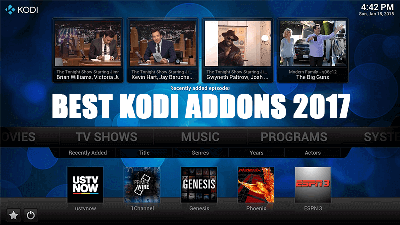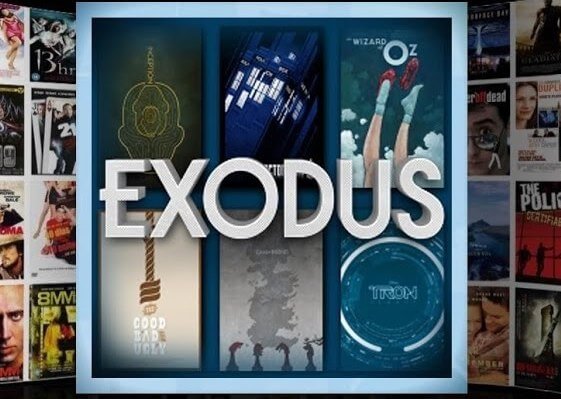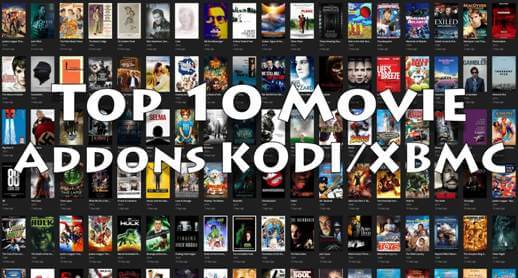Hey guys, today we are going to talk about Gen X Kodi Addon. Maverick TV Repository has been generating excellent addons from years and one more is added to the list. Gen X is quite different than Maverick’s previous addons, it has some extra thing which you may not expect from an addon. This one includes all from Movies, TV Shows to Live TV, One Click section.
Update: This Addon no longer works. Please visit Best Kodi Addons to find a replacement.
As we experience with other Best Kodi Addons, you will see best from the addon with Real Debrid, However, Gen X is worth useful without Real Debrid as well. Layout is simple and catchy while Navigation is pretty amazing with tons of choices. There is an option called Gen X Toolbox on the main screen from where you can directly pair any third party source such as Openload, Trakt TV, Vshare and etc. All other section are also sorted very well with their content types such as 4K UHD Movies, New Movie Releases, Music TV, The Comedians 18+, Openload Movies, Youtube and many more.
NOTE: This addon is 3rd party addon and not supported by the Kodi Team and so do not try to post questions related to this addon on the Kodi Official Forums.
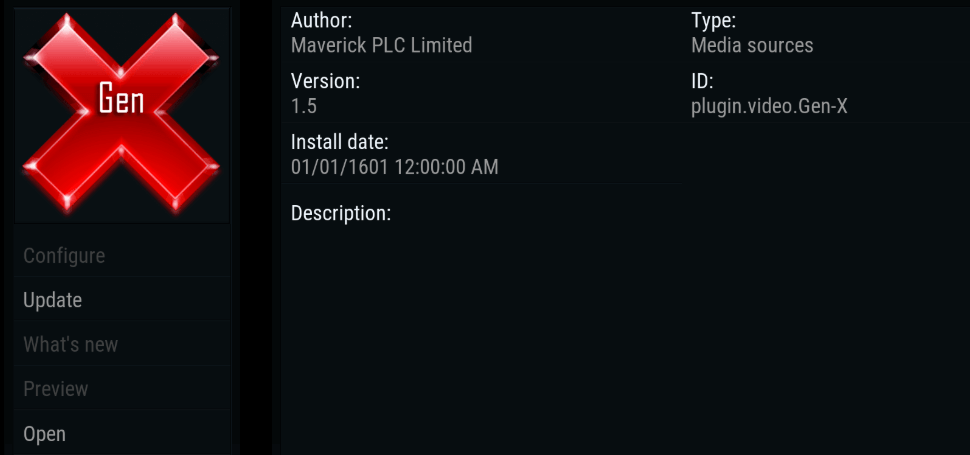
Your IP address right now is 216.73.216.88 and without VPN protection, you can be easily tracked by ISP, Hackers, App or Addon developers. This is why you should install a good VPN while streaming on Kodi to mask your identity and privacy.
I myself use ExpressVPN and it is a highly recommended VPN that you should have. It is fast, secure and easy to install on your device. If you do not enjoy the service of the VPN [It won’t happen], you can ask for a refund as there is a 30-day money-back guarantee. Get 49% Off + 3 Months Extra on ExpressVPN 1 Year plan.
How to Install Gen X Kodi Addon on Leia:
- Launch Kodi
- Select Setting
- Click on File Manager
- Select Add Source
- Select None
- Type http://mavericktv.net/mavrepo/ and Press Done
- Enter a name for media Source, type Maverick & Press OK
- Go back to Home Screen
- Select Add-Ons
- Click on the Open box type icon
- Select Install from zip file
- Tap on Maverick
- Select repository.maverickrepo-x.x.zip
- Wait for Add-on enabled notification
- Select Install from Repository
- Click on MaverickTV Repo
- Click on Video add-ons
- Select Gen X
- Click on Install
- Wait until you see Gen X Add-on installed message
- Gen X is now installed and ready to use.
Also Check: How to Install Kodi Bae Repository
That’s all for now. I’ll back with some new Useful Stuff.
Thank you.
Disclaimer: The applications, add-ons or services mentioned on this site are to be used at the discretion of users. We do not verify the legality of these apps, nor do we promote, link to or host streams with copyright protection. We are strongly against content piracy, and we implore our readers to avoid it by all means. Whenever we mention free streaming on our site, we are referring to content without copyright protection that is available to the public.