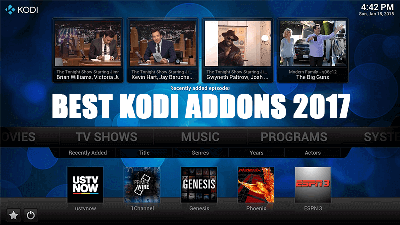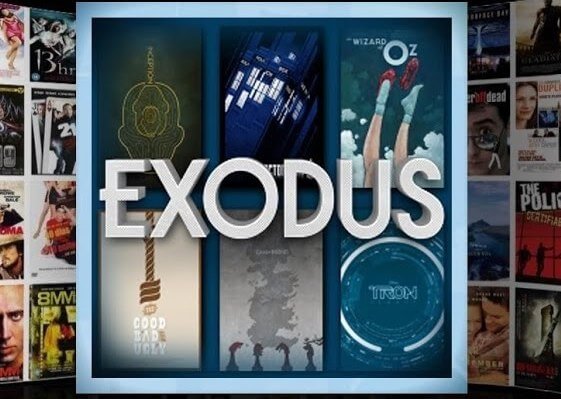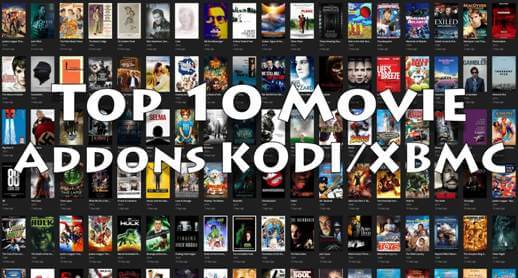Hey guys, today we are going to install At The Flix Kodi addon. Maverick TV comes with another addon and this time it is all in one addon. At The Flix provides almost all type of streaming content which includes Movies, TV Shows, Sports, Live TV, Music, 4K Ultra HD, Concerts, Joker Sports, Direct links, Real Debrid Movies, Kids Movie and much more.
With Real Debrid integration, you will see tons of streaming content or you can try Direct links option as well if you don’t want to wait for the addon to scrape the content. In the End, this popular all in one addon should be on your list of best working addons. Below are the steps to install At The Flix addon on Kodi Krypton.
NOTE: This addon is 3rd party addon and not supported by the Kodi Team and so do not try to post questions related to this addon on the Kodi Official Forums.

Your IP address right now is 3.15.240.72 and without VPN protection, you can be easily tracked by ISP, Hackers, App or Addon developers. This is why you should install a good VPN while streaming on Kodi to mask your identity and privacy.
I myself use ExpressVPN and it is a highly recommended VPN that you should have. It is fast, secure and easy to install on your device. If you do not enjoy the service of the VPN [It won’t happen], you can ask for a refund as there is a 30-day money-back guarantee. Get 49% Off + 3 Months Extra on ExpressVPN 1 Year plan.
How to Install At The Flix Kodi Addon on Krypton Firestick:
- Launch Kodi
- Select Setting
- Click on File Manager
- Select Add Source
- Select None
- Type http://mavericktv.net/mavrepo/ and Press Done
- Enter a name for media Source, type Maverick & Press OK
- Go back to Home Screen
- Select Add-Ons
- Click on the Open box type icon
- Select Install from zip file
- Tap on Maverick
- Select repository.maverickrepo-x.x.zip
- Wait for Add-on enabled notification
- Select Install from Repository
- Click on MaverickTV Repo
- Click on Video add-ons
- Select At The Flix
- Click on Install
- Wait until you see At The Flix Add-on installed message
- At The Flix is now installed and ready to use.
Also Check: 13 Best Kodi Builds For Firestick
That’s all for now. I’ll back with some new Useful Stuff.
Thank you.
Disclaimer: The applications, add-ons or services mentioned on this site are to be used at the discretion of users. We do not verify the legality of these apps, nor do we promote, link to or host streams with copyright protection. We are strongly against content piracy, and we implore our readers to avoid it by all means. Whenever we mention free streaming on our site, we are referring to content without copyright protection that is available to the public.