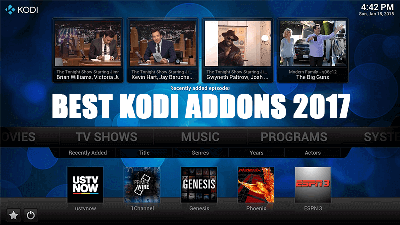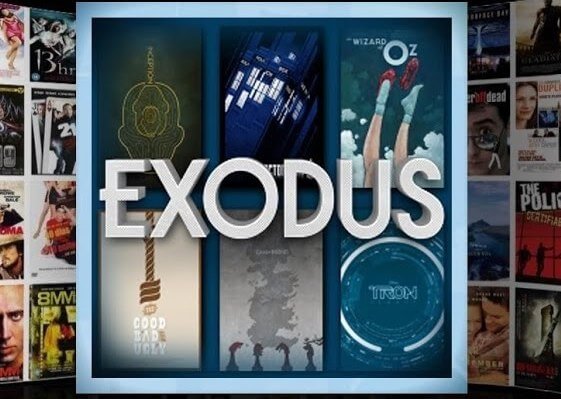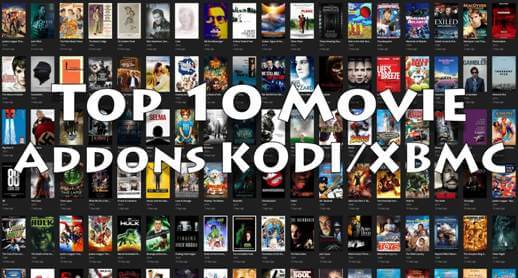Hey guys, today we are going to talk about How to Install Kodi on Chromecast. This guide is for Kodi addicted users who always love to watch or stream Kodi content. There is no possible direct way to connect Kodi to Chromecast but we have three different alternative methods to cast Kodi to Chromecast.
By using one of the three methods you can stream Kodi on the bigger platform. One more thing, you can not connect Kodi to Chromecast through iPhone device so if you are here for that then this is not for you.
We have two methods through the Android devices and one through PC or Mac. Here is it how
- Using Kodi in the background on your android device (Recommend Method)
- Using Chromecast app on your android device
- Using Chromecast app on your PC or Mac device

Your IP address right now is 216.73.216.126 and without VPN protection, you can be easily tracked by ISP, Hackers, App or Addon developers. This is why you should install a good VPN while streaming on Kodi to mask your identity and privacy.
I myself use ExpressVPN and it is a highly recommended VPN that you should have. It is fast, secure and easy to install on your device. If you do not enjoy the service of the VPN [It won’t happen], you can ask for a refund as there is a 30-day money-back guarantee. Get 49% Off + 3 Months Extra on ExpressVPN 1 Year plan.
1. Using Kodi in the background on your Android Device (Recommend Method) :
We recommend to use this method because it will save your device’s battery life. This is a long method in comparison to other two but at the end of the guide, this will be the best method for you to Install Kodi on Chromecast Stick.
Require apps and file for this method:
- You’ll need ES File Explorer, Kodi and LocalCast Apps Installed on your android device.
Download PlayerFactoryCore.xml File by Clicking here.
Step 1 :
- Open ES File Explorer
- Go to Setting menu
- Select Display Setting
- Find and enable Show hidden files
Step 2 :
- Go to Download Folder
- Copy this file PlayerFactoryCore.xml
- Follow this path Android >>>> Data >>>>> org.xbmc.kodi >>>> Files >>>> .Kodi >>>>> Userdata Folder
- Paste the copied file on Userdata Folder
Step 3 :
- Open Kodi and Play any video. Now Kodi will automatically load Local cast which you have already installed. [Kodi will ask if you have more casting apps installed]
- Now choose your Chromecast device and select Play [Use add to queue if you want to add video on playlist]
- You can minimize the Localcast app and Lock the device for long battery life.
2. Cast Kodi on Chromecast using Chromecast App:
This is the very simple method to get Kodi on Chromecast.
Require apps for this method :
You’ll need Kodi and official Google cast apps installed on your android device
Steps for the guide :
- Open Google Cast app
- Find the main menu from top left side
- Select Cast Screen/Audio
- Ignore prompt and select Ok
- Now select your Chromecast device
- Open Kodi and enjoy the Video [Don’t take calls or lock screen during streaming]
3. Using Chromecast app on your PC or Mac device :
Require apps for this method :
Install Kodi on PC or Mac by clicking here
Install Google Chrome by clicking here
Download Google Cast Chrome extension by clicking here
Install Chromecast Client by clicking here [Only if you are the first time windows user]
Steps for Guide :
- Open Chrome
- Click on Google Cast extension
- Click on Cast
- Click Cast this tab
- Find and Select Cast screen/window (experimental)
- Open Kodi and You’re done.
Also Check: Easiest Method to Install Kodi on Firestick 2018.
That’s all for now. I’ll back with some new useful stuff.
Thank you.
Disclaimer: The applications, add-ons or services mentioned on this site are to be used at the discretion of users. We do not verify the legality of these apps, nor do we promote, link to or host streams with copyright protection. We are strongly against content piracy, and we implore our readers to avoid it by all means. Whenever we mention free streaming on our site, we are referring to content without copyright protection that is available to the public.