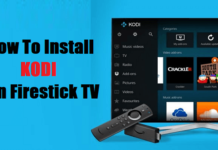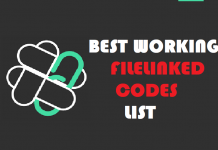The television culture is gradually shifting from traditional television to a more dynamic one. These days, all you need to watch your favorite television channels, shows, and movies is an internet connection. A lot of people are catching up with this trend, and one of the ways to do that is through Helix TV IPTV.
It is an IPTV service that works across various platforms and connects users to satellite channels from different parts of the world. With Helix TV IPTV, you can watch some of the top television channels from the UK, Canada the US as well as international channels. If you are a movie buff, you can select the video-on-demand service, and you will have your favorite movie selections delivered to you.

Setting up Helix TV IPTV is quite easy and straightforward. You can use it on your FireStick and Android devices. For Kodi users, it also has a Kodi Addon which means it can be used on your Mac, Windows PC, iOS devices, Raspberry Pi, Linux and other platforms that allow you to use Kodi media player.
Before you start using Helix TV IPTV, regardless of the device on which you plan to use the service, you should purchase a subscription plan. This article is going to shed light on everything you need to know about Helix IP TV and the procedures for installing it on your FireStick and Android devices.
Helix IPTV Features
- Voice-Controlled Remote
This feature allows you to dictate the channel you would like to watch in case you forget the channel number or you do not want to bother yourself with searching for the channel. You can also do a lot of other things with this feature such as fast forward, rewind, ask for the song that is playing currently. This is such a cool feature as you can search for just about anything using your voice.
- Restart
Helix TV IPTV comes with a cloud-based IPTV distribution system and PVR which make it possible for you to replay content that you did not previously record. If you miss any content or television show and you forgot to record it, with the restart feature, you can watch all the shows you watch, and the best part is it goes back up to 72 hours.
The only problems with this are the legal issues tied to this feature which require rights agreements. So, not every channel has this feature enabled, but with time they will. At the moment, almost 200 channels have the Restart feature enabled for them, and about a hundred of those can go back up to 72 channels.
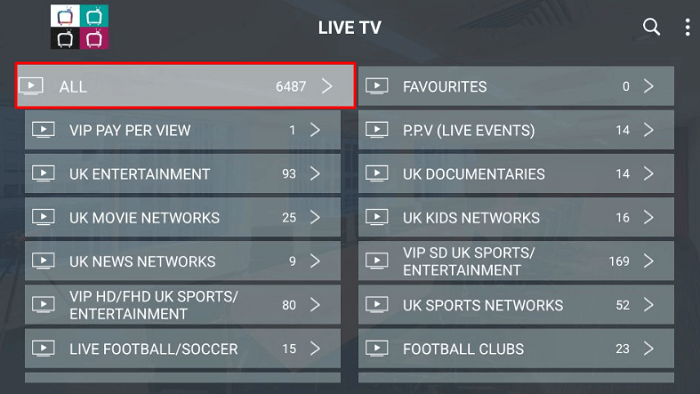
More Helix IPTV Features
- Cloud PVR
You do not need to store content on your hard drive anymore as Helix TV IPTV features Cloud PVR storage. You can record eight shows at once on the storage space capacity of up to 100 hours. However, you will have to pay an additional $3 to store 100 hours of content monthly. And the best part of this feature is that you can watch anything that you have stored using the app even if you are out of the house.
- Offline Download
You can download content on your device and be able to watch without using the internet. Limit of numbers of the item you can download is up to 15 items for every device, and they will be saved for 30 days. You can also use your account on five devices which means any content you have downloaded can be accessed from anywhere using other devices. The only caveat is that you must watch those downloaded content with the Helix app.
- Intelligent Wi-Fi and Parental Control
Helix TV IPTV comes with a new Wi-Fi system that allows you to set up profiles for your family members, link the individual profiles to their devices, and monitor how much internet they use. You can limit the number of hours they spend using the internet and cut off their internet usage either manually or automatically on a schedule.
There is also a block control that allows you to set a password to protect young children from accessing unwanted websites.
- Sports Stats
Helix TV IPTV has a feature where you can check league standings for your favorite sports team. You can also use this feature to watch highlights of recent games and fixtures for upcoming games.
Helix TV IPTV Setup
The first thing that you must do before you can use Helix TV IPTV to stream your favorite content is to sign up for the service and purchase a subscription plan.
To use the Helix TV app, Visit Helix IPTV Site on your Android device or FireStick, choose a subscription plan and follow the steps below:
Your IP address 216.73.216.19 can be seen by anyone right now. My strong recommendation is to get a reliable VPN so that you can hide your identity and protect your privacy from ISPs, Hackers, App or Addon developers while streaming online.
I recommend ExpressVPN as that is what I use, and it is the most secure VPN that you can use on your Firestick. They have 30-day money-back guarantee in case you do not enjoy their service. There is currently a special deal where you Get 49% Off + 3 Months Extra with ExpressVPN 1 year plan.
APK Download
| Name: | Helix TV IPTV |
| Category: | IPTV |
| License Type: | Paid |
| Version: | v2.1 |
| Require Version: | Android 5.0+ |
| Size of the app: | 61.8 MB |
| Download Link | Helix TV APK |
How to Install Helix IPTV on Android
- On your Android device, head to “Settings” and scroll down to “Security.”
- Click on “Security,” and then scroll down to “Device Administrators.”
- Locate “Unknown Sources,” and enable the toggle switch next to it.
- Now Download Helix TV APK from the above-given link.
- Upon successful download, open your “File Manager” and locate the folder where the APK file was downloaded.
- Click on the file, and the installation wizard will open. Click on install and wait for some seconds.
- Helix TV IPTV will install successfully, and then you will be able to log into your account and start streaming.
- You can delete the APK file afterward to free up some storage space on your Android device.
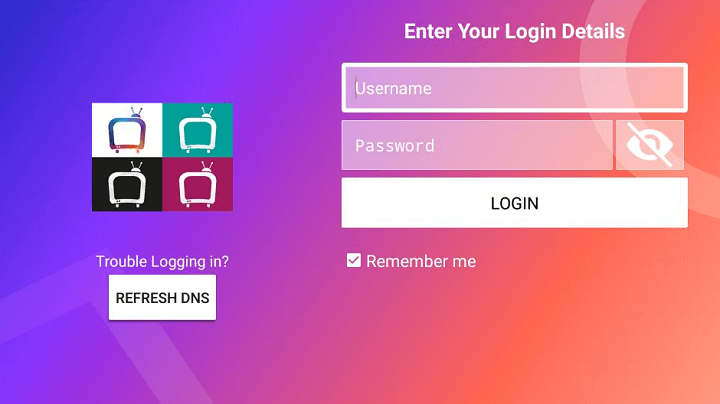
How to Install Helix TV IPTV on Firestick
- From the home screen, on the main menu, go to “Settings.”
- Click on “My Fire TV” and go to “Developer Options.
- Click on “Apps from Unknown Sources and turn on the toggle switch next to it.”
- Go back to the home screen.
- Using the search tool (with the lens icon), search for “Downloader.”
- Click on the first option, and the downloader app will install automatically on your FireStick.
- Open the app and in the URL field, type in mykodiaddons.com/helix.apk
- Click on “Go.”
- Within a few seconds, the Helix TV APK file will be downloaded to your FireStick.
- Click on “Install” after downloading successfully.
- After the app has installed successfully, click on “Done,” and then, “Delete” to remove the APK file from your FireStick storage. Click on “Delete” one more time, and then again.
- Go back to Home Screen and you will find Helix IPTV App on Apps & Channels. Click on it and Enter your login details to get started. If you haven’t chosen any subscription plan yet, do it from here.
Your IP address right now is 216.73.216.19 and without VPN protection, you can be easily tracked by ISP, Hackers, App or Addon developers. This is why you should install a good VPN while streaming on Kodi to mask your identity and privacy.
I myself use ExpressVPN and it is a highly recommended VPN that you should have. It is fast, secure and easy to install on your device. If you do not enjoy the service of the VPN [It won’t happen], you can ask for a refund as there is a 30-day money-back guarantee. Get 49% Off + 3 Months Extra on ExpressVPN 1 Year plan.
How to Install Helix IPTV Addon on Kodi Leia
Helix TV IPTV also works with Kodi on FireStick, smart mobile devices and PCs. With the instructions below, you will be able to install Helix TV IPTV on your Kodi player to stream content.
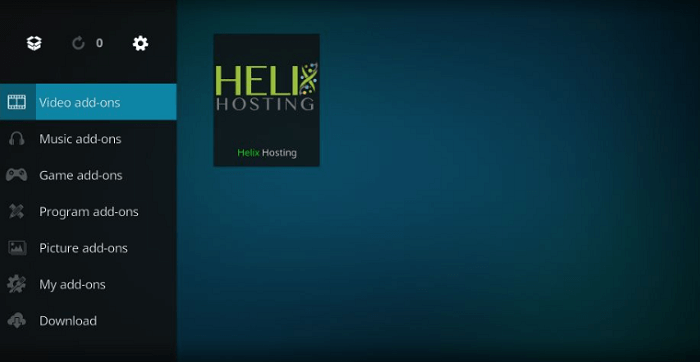
#1: Launch the Kodi app and click on “Settings” on the upper-left side of the screen.
#2: Click on “System,” then “Add-ons,” and then “Unknown Sources.” Turn it on and click on “Yes.”
#3: Return to the Kodi Home Screen and click on “Settings” again.
#4: Click on “File Manager,” and then “None.”
#5: Type in http://helixhosting.ninja/repo and click on “Ok.”
#6: Now enter source name as Helix or any other you want.
#7: Go back to the “Homescreen” and click on “Add-ons.” Click on the Open Package type icon.
#8: Select Install from Zip File & Click on the source name you added in Step 6 (Helix).
#9: Locate the zip file titled “plugin.video.Helix.zip” and click on it.
#10: You will receive a notification that says “Helix Hosting Addons installed” after some minutes.
#11: Select “Install from repository.”
#12: Open “Kodi Add-on Repository,” and then, select “PVR Clients.”
#13: Click on “PVR IPTV Simple Client” when you scroll down and click on “Install.”
#14: You will get a notification that says, “PVR IPTV Simple Client Add-ons Installed.”
#15: Go back to the home screen on Kodi and go to “Add-ons,” and then “Video add-ons.”
#16: Select Helix Hosting addon by clicking on it.
#17: Enter your username and password and click on “OK.” If you don’t have login details yet, get one from here.
#18: You will get a prompt informing you of a successful login. Click on “Ok.”
#19: Click on “Yes” when you are asked to set up the TV Guide.
#20: Click on “Ok” when you get a prompt that says, “Needs to restart.”
#21: Close the Kodi app and launch it again so that the changes you have applied can take effect.
#22: Launch Helix TV IPTV, and you will see a message that says, “PVR manager is starting up.”
#23: Allow it to load successfully, then you can start streaming.
Conclusion
Helix TV IPTV looks promising as it offers a whole lot of features and functionalities which are somewhat a breath of fresh air in the IPTV world. Sign up today and purchase a subscription plan to enjoy all these features.
We have made sure we brought all these steps to you so that you can find it easily whenever you want to stream on your Android device or FireStick. We expect that now, you should find it simple and straightforward to use Helix TV IPTV on your FireStick and Android. Let’s have your questions if any.
Disclaimer: The applications, add-ons or services mentioned on this site are to be used at the discretion of users. We do not verify the legality of these apps, nor do we promote, link to or host streams with copyright protection. We are strongly against content piracy, and we implore our readers to avoid it by all means. Whenever we mention free streaming on our site, we are referring to content without copyright protection that is available to the public.