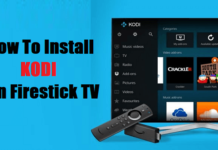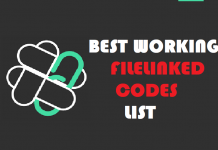Sapphire Secure IPTV service comes with over four thousand live high-definition channels to watch at your own leisure for just $5/monthly! As one of the most cost-effective IPTV services out there, I highly recommend it for all Firestick users who are looking at something this cheap but with high quality. This service has an app for android users and as a third-party tool for streaming, you can not find it on the Google Play Store, Amazon Store or Apple App Store.
Nevertheless, do not be discouraged you won’t be able to get this app on your Firestick device. I will be walking you through all the steps it takes to install this application onto your Firestick device to start enjoying your favorite live IPTV channels. This process of installing an app from unknown sources onto your device is known as “sideloading”, it is the technique we will be using in this article. You will get to know how to register, log in to the Sapphire IPTV app and do many other kinds of stuff.
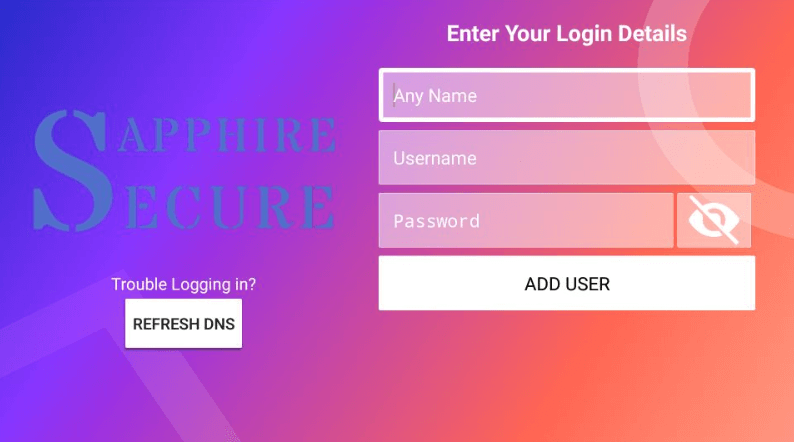
Be that as it may, Sapphire Secure IPTV is very easy to understand once you follow my lead. I have also made provision for the ways through which you can reset and recover your Sapphire Secure passwords. Another thing to learn is how to get EPG and M3U playlist that are usable with IPTV apps. The only downside is that Sapphire Secure IPTV does not offer on-demand videos, TV shows and movies but you can check out my previous post about best firestick apps for movies.
Sapphire Secure IPTV
This IPTV service app comes with so many great features that will make your streaming experience worthwhile. Some of these features include the following:
- More than 4,000+ HD & SD Channels to watch
- Unlimited number of Pay-Per-View events
- Sports Pro Channels
- Pay for monthly plans without contracts
- Supports M3U URL
- Perfectly works with ExpressVPN
- It does not come with an IP location lock
- Supports multiple screen sizes
- It Supports Electronic Programme Guide
- Supports external players
- Remote friendly User Interface
- 24-hour Customer Support
- Get extra connections during checkout
- Available for Android Devices as an APK
- Supports Telegram Chat
Registration
Just like I have explained in the beginning, Sapphire Secure IPTV offers a subscription-based service, this means you get to pay for monthly, annually or pay-per-view some events. So, to enjoy all the features listed out above, you will need to open an account by registering through the Sapphire Secure App either on your Android mobile device or Firestick TV. You also get around 5 connections while registering for the “Platinum” package. The following steps will make the whole process easier.
- Use this link to sign up for Sapphire Secure IPTV account – https://sapphiresecure.net/cart.php
- Then select the plan that suits your need by clicking “Buy Now” for the purpose of this tutorial, I will use the “Silver Plus+” plan.
Another thing you need to know about is the Silver, Gold, and Platinum plans. These plans come with a Plus+ version which comes with adult content for more mature people. Plans also come with a number of connections allowed for use on other devices simultaneously.
- Silver Plan: 1 Connection
- Gold Plan: 3 Connections
- Platinum Plan: 5 Connections
Account Setup
For those who want the older Mag box plans, navigate to Categories and select Classic Server to see which plans you prefer.
- Go to the next page by clicking “Continue”
- Click “Create New Account” for new registrations or first-timers, and existing users should click the “Existing Customer Login” option
- Complete the registration form with an email address and other information
- Create a password as a new user for your Sapphire Secure IPTV online account. It only works with your online account, so you cannot use it for the app.
- Choose your method of payment and add payment details to purchase a plan.
NOTE: Sapphire Secure IPTV application only supports cryptocurrency payments in BitCoin and LiteCoin. Also, you definitely need to use a good VPN like ExpressVPN during registration to stay anonymous online.
- Once done, tick the terms of service and agreement box, then check out to finish the process. Upon completion of the transaction, you will get confirmation on “Order Placed”. Wait to get your APK login details in your registered email within minutes after the transaction is completed.
If you do not get this mail, please check your SPAM folder in your email and mark it as “not spam” for future updates and emails. And that’s how you sign up and setup your Sapphire Secure IPTV account.
Your IP address 216.73.216.19 can be seen by anyone right now. My strong recommendation is to get a reliable VPN so that you can hide your identity and protect your privacy from ISPs, Hackers, App or Addon developers while streaming online.
I recommend ExpressVPN as that is what I use, and it is the most secure VPN that you can use on your Firestick. They have 30-day money-back guarantee in case you do not enjoy their service. There is currently a special deal where you Get 49% Off + 3 Months Extra with ExpressVPN 1 year plan.
Sapphire Secure IPTV APK
| Name: | Sapphire Secure IPTV |
| Category: | IPTV |
| License Type: | Paid |
| Require Version: | Android 5.0+ |
| Size of the app: | 63.2 MB |
| Download Link | Sapphire Secure IPTV APK |
How to Install Sapphire Secure IPTV on Firestick
To install Sapphire Secure IPTV on your Firestick device, you will need to, first of all, get the third-party application APK file due to its absence on the Amazon Store. So, to sideload this app, we need to enable “unknown sources” before the main installation.
- At the top of the home screen, scroll right and click “Settings”
- On the next page, click “My Fire TV” of “Devices”
- Then click “Developer Options”
- Under Developer Options, click on “Apps from Unknown Sources” to toggle it on and off
- On the pop-up page, click “Turn On” to enable this function
- Go back to the Firestick Home screen by pressing the home button on your remote
- To the top left corner, click Search (the magnifying glass icon)
- An on-screen keyboard will come up, type in the name “Downloader App”
- Scroll down the list and click the Downloader app to install it
- Once it is done installing on your firestick device, launch it and click “Allow” for all the prompts
- To the left of the Downloader app menu, click Home and make sure it is highlighted
- Click the URL field and enter the following link: mykodiaddons.com/sapphire and click “Go”
- Your download will start immediately, so wait for some minutes for the Downloader app to finish downloading Sapphire Secure APK
Finishing the Sapphire Install
- The installation window will pop up once the APK download is finished. Click “Install”
- Give your Firestick some minutes to complete Sapphire Secure IPTV installation
- Once the installation is complete, you will see this window with two options “Done” and “Open”. It is best to click done.
- Once you click “Done” you will be taken back to the Downloader page where you can delete the APK you just downloaded. This is because the APK is no longer needed.
- Click Delete again to confirm your action
- Now press the home button on the Firestick remote and click on “Your Apps & Games”. Scroll down to the bottom and highlight Sapphire Secure IPTV which should be the last app icon.
- Click the options button on your remote (button with 3 horizontal lines), then click “Move” and use the arrow keys to move the icon to the top and click “Ok”
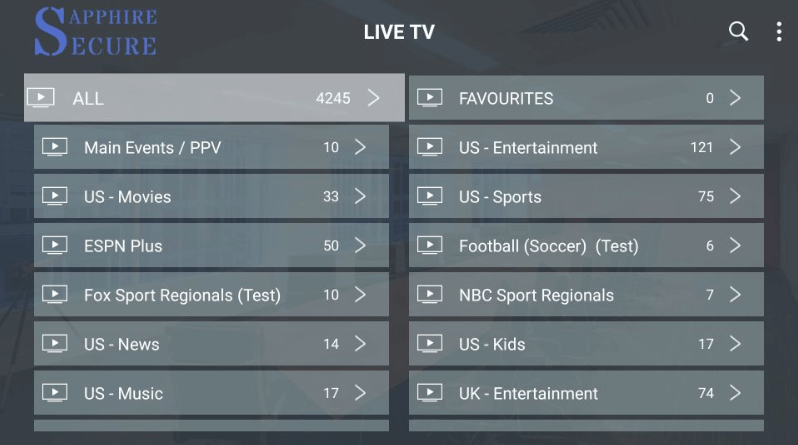
That’s it! Sapphire Secure IPTV application is set and ready for use, all you have to do is ENJOY!!
How to Install Sapphire Secure IPTV on Android
The following method of installation for the Sapphire Secure IPTV app on Android is pretty much the same for Android TV Boxes and Android Smart TVs.
- Go to Google Play Store on your Android device and search for IPTV Smarters, then click install
- Once installed, launch the IPTV Smarters on the Android device
- You will see two options; Option (A) would ask you to load playlists or files/URL and option (B) requires you to login with Xtream Codes API.
1) Option A: Use the M3U Playlist URL you received in your email during registration.
2) Option B: Here you can also use the login credentials you received in your email during registration with this server URL: http://securetv.net:8080/
F.A.Q
Can I get Sapphire Secure IPTV app for free?
Yes, Sapphire Secure IPTV is free to download but you have to purchase a plan to be able to stream Live TV Shows.
How many Subscription plans does Sapphire Secure IPTV Have?
There are 3 subscriptions, Silver plan, Gold Plan, and Platinum. They all come with a Plus+ version that has adult content.
Can I stream simultaneously on more than one device?
Yes! It is known as connections, the Silver plan allows for only a single connection, the Gold plan offers 3 connections while the Platinum Plan offers 5.
How much does a Plan cost?
As the cheapest IPTV service, the Silver & Silver Plus+ plans go for as low as $5/month, Gold & Gold Plus+ plans for $8/month while the Platinum & Platinum Plus+ plans go for $10 each per month.
How do I pay for a Sapphire Secure IPTV Plan?
You can pay for the Sapphire Secure IPTV plans using your BitCoin and LiteCoin.
Conclusion
Sapphire Secure is totally an amazing IPTV service and also among the best you can get around. For the fact it cost as little as $5 per month to enjoy all the awesome features that accompany this service, it is a must-have in your Firestick and Android apps collection. With such a low plan price, you access to over 4,000 channels from all over the globe at a click of a button.
You get to enjoy streams of live TV shows, movies and more from the US, UK, and so on. Use the steps I have given above to install this wonderful IPTV service app and if this post has been very helpful to you please share across to other people as well.
Disclaimer: The applications, add-ons or services mentioned on this site are to be used at the discretion of users. We do not verify the legality of these apps, nor do we promote, link to or host streams with copyright protection. We are strongly against content piracy, and we implore our readers to avoid it by all means. Whenever we mention free streaming on our site, we are referring to content without copyright protection that is available to the public.